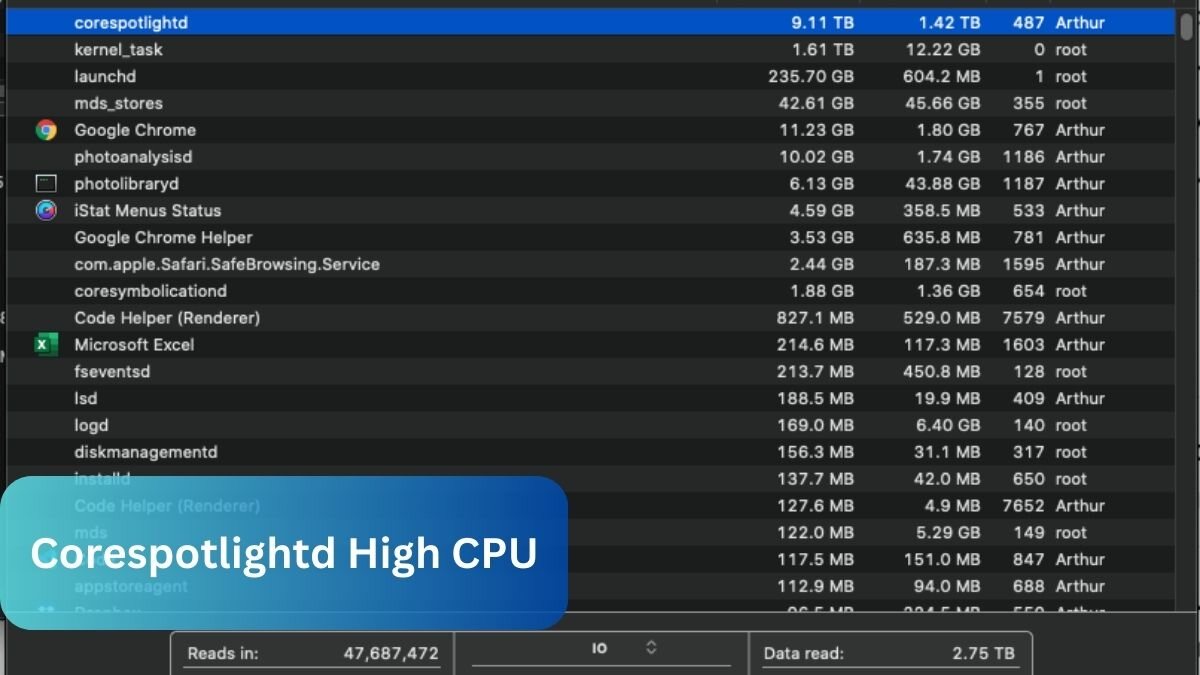Corespotlightd uses high CPU because it’s indexing files for Spotlight search. This can happen after system updates or when many files are added or changed. To fix it, rebuild the Spotlight index or limit which files are indexed.
I once faced the corespotlightd high CPU issue after a macOS update. My Mac slowed down until I rebuilt the Spotlight index, which helped reduce the CPU usage significantly.
In this article we discuss about “Corespotlightd High CPU”.
Table of Contents
Introduction
If you’re a Mac user, you’ve likely experienced times when your system feels sluggish, and the fan runs at full throttle. One of the common culprits? The corespotlightd process. You may have come across this in your Activity Monitor, eating up a large chunk of CPU resources. But what exactly is corespotlightd, and why is it causing your Mac to slow down?
What is corespotlightd?
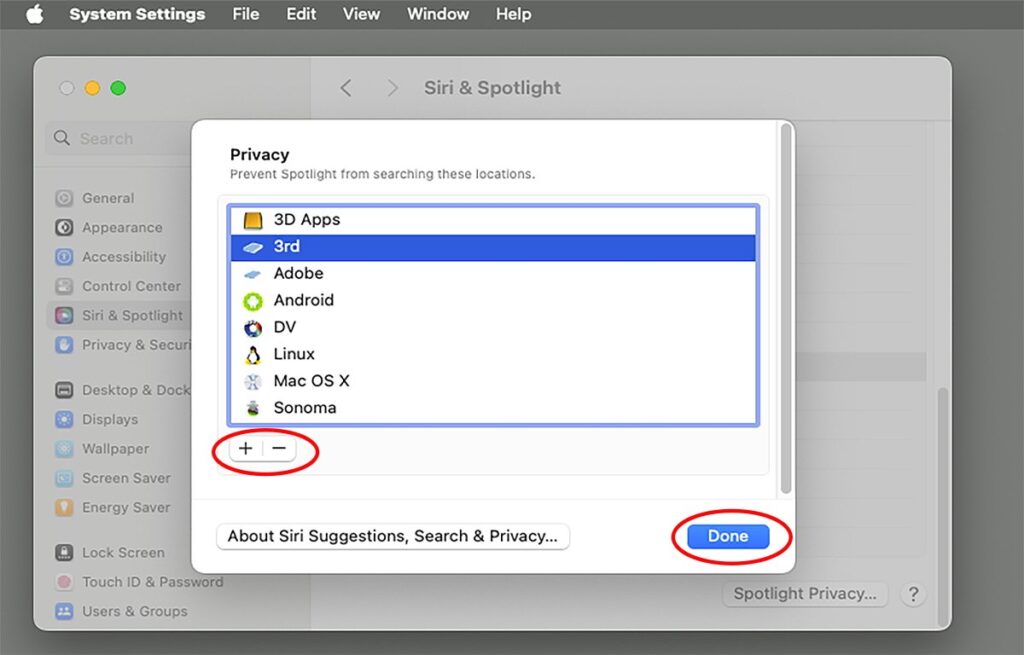
Corespotlightd is a background service on macOS responsible for indexing your files for Spotlight, the built-in search feature. Whenever you search for a file or open Spotlight to find apps, it is this service that quickly pulls up results based on the index it maintains. This index includes your files, emails, apps, and more. While this feature is handy, when corespotlightd malfunctions or becomes overburdened, it can result in high CPU usage, which in turn slows down your Mac.
Why does corespotlightd cause high CPU usage?
The corespotlightd process uses your CPU resources to index files on your system. While indexing is necessary for fast searches, it can be CPU-intensive, especially if you’ve recently added many new files or connected external drives. Additionally, software glitches or bugs in macOS can make the process run inefficiently.
Read Most Important: How Do You Check Your CPU Temperature – Complete guide 2024!
Common Reasons for High CPU Usage
File Indexing and Spotlight
How does Spotlight work?
Spotlight is macOS’s powerful search engine, indexing all the data on your system to provide real-time search results. When you search for something, whether it’s a document, photo, or app, Spotlight quickly scans its index to retrieve the information. It’s what makes macOS search so fast and intuitive.
Why is indexing resource-intensive?
Whenever you add new files, delete data, or make significant changes to your system, corespotlightd has to update its index. This process can demand considerable CPU power, especially if large files or external drives are involved.
Software Glitches and Bugs
Sometimes, bugs in macOS or specific apps can cause corespotlightd to behave abnormally. After certain updates or changes to your system, the process may get stuck, leading to continuous high CPU usage.
Hardware Limitations
If you’re using an older Mac or one with limited hardware resources (such as low RAM or a slow hard drive), corespotlightd might struggle to complete its indexing tasks efficiently, causing CPU spikes.
How to Identify Corespotlightd High CPU Usage
Using Activity Monitor
The best way to identify if corespotlightd is causing high CPU usage is by opening Activity Monitor.
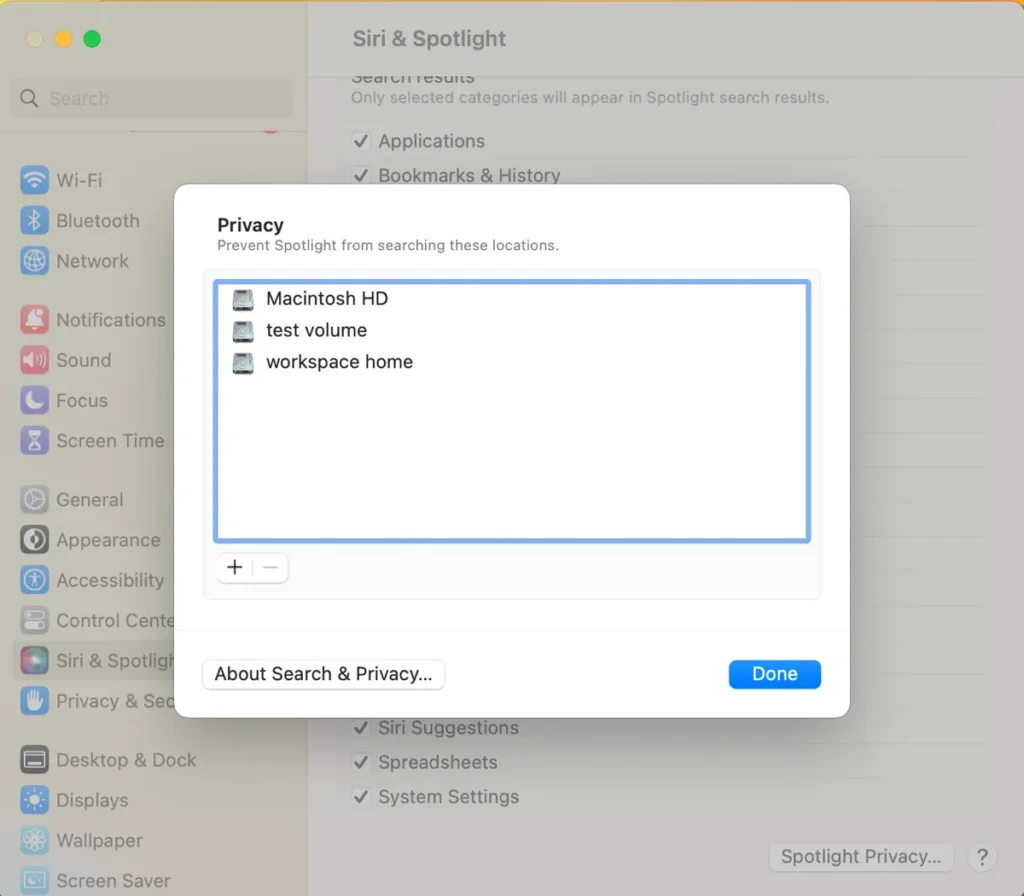
Monitoring Processes
Navigate to the “CPU” tab and sort the processes by CPU percentage. If you see corespotlightd near the top, it’s a clear indicator that this service is consuming an excessive amount of CPU resources.
Checking CPU Consumption
Take a look at how much CPU corespotlightd is using. If it’s consistently over 50%, you’ve got a problem that needs addressing.
Other Indicators of System Performance Impact
Aside from checking Activity Monitor, other signs of high CPU usage by corespotlightd include a hot MacBook, loud fans, and sluggish overall performance.
Read Most Important: How Much Power Does My CPU Use – Complete guide 2024!
Solutions for Reducing Corespotlightd CPU Usage
Rebuilding Spotlight Index
One common fix for corespotlightd issues is rebuilding your Spotlight index.
How to rebuild the index on macOS
To rebuild the index, open System Preferences, go to Spotlight, and then the Privacy tab. Drag your hard drive into the privacy list, then remove it. This will force Spotlight to reindex your files from scratch.
When should you rebuild the index?
Rebuilding is useful if you’ve recently added a lot of files or changed storage configurations.
Excluding Specific Folders from Spotlight
Another way to reduce CPU usage is by excluding certain folders from Spotlight.
How to exclude folders from Spotlight
Under the same Spotlight settings, you can manually add specific folders to the Privacy tab to prevent them from being indexed.
Why certain folders trigger high CPU
Folders with a high volume of files, such as Downloads or Documents, can cause intensive indexing. Excluding these can free up system resources.
Updating macOS and Software
Keeping your system up-to-date is crucial for avoiding bugs and optimizing system performance.
Importance of keeping macOS updated
Apple often releases updates that include bug fixes, which can directly address issues like high CPU usage by background processes.
Bug fixes and performance improvements
If you haven’t updated in a while, installing the latest macOS version can resolve many performance problems.
Restarting or Resetting corespotlightd
Sometimes, a simple restart of the corespotlightd service can resolve temporary issues.
Steps to restart the service
You can do this by opening Terminal and typing the following command:
Copy code
sudo killall corespotlightd
This will force the process to restart, often resolving temporary glitches.
Resetting if necessary
If restarting doesn’t help, resetting your Spotlight settings might be required, which would involve rebuilding the index from scratch.
Preventing Future Corespotlightd Issues
Optimizing Spotlight Settings
Regularly reviewing and optimizing Spotlight settings can prevent issues from cropping up again. Make sure you only index folders that you frequently search.
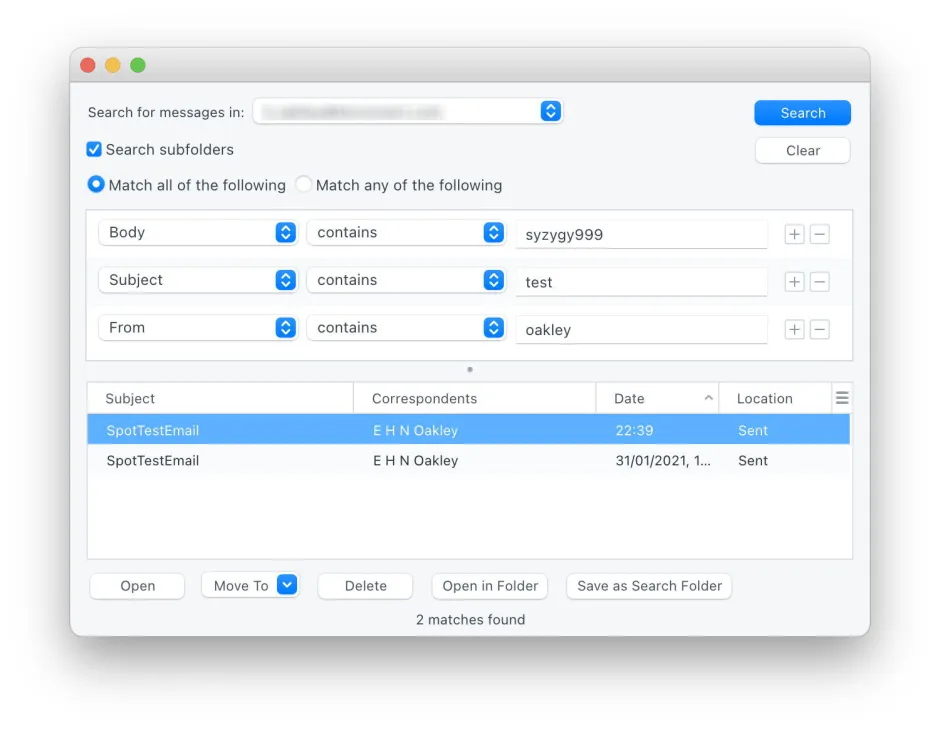
Regular macOS Maintenance
Importance of keeping your system clean
Maintaining your macOS system with regular cleanups, removing unnecessary files, and optimizing performance settings can help avoid future performance bottlenecks.
Disable Google Drive or Dropbox:
Disabling cloud services like Google Drive or Dropbox can reduce background sync activity, freeing up CPU resources. You can pause or quit these apps when not needed to prevent them from constantly indexing and using CPU power.
Read Most Important: B550 Gaming Plus CPU Light On – Complete Guide In 2024!
Alternative Search Options:
You can use third-party search apps like Alfred or HoudahSpot as alternatives to Spotlight for searching files on your Mac. These apps are often faster and less resource-heavy.
Corespotlightd and Mis_Stores High CPU Usage Error:
This error usually occurs due to Spotlight indexing or file system issues. Rebuilding the Spotlight index or excluding certain folders may help reduce high CPU usage.
Corespotlightd Asks a Lot of CPU:
Corespotlightd consumes high CPU when it’s busy indexing files for Spotlight. You can manage this by reducing the number of indexed files or rebuilding the index.
Corespotlightd High CPU Sonoma:
In macOS Sonoma, corespotlightd can use high CPU due to changes in system indexing. Updating macOS or rebuilding the Spotlight index might resolve this.
Core Spotlight Uses High CPU When Running Evernote:
Evernote may trigger heavy indexing in Spotlight, causing corespotlightd to spike in CPU usage. Exclude Evernote folders from Spotlight indexing to resolve the issue.
Corespotlightd Using Significant CPU in 11.2.2 (20D80):
macOS 11.2.2 users have reported corespotlightd using significant CPU. Rebuilding the Spotlight index or excluding large folders can reduce the CPU load.
Corespotlightd Constant CPU Drain in macOS Monterey 12.6 (21G115):
In macOS Monterey, corespotlightd may constantly drain CPU due to Spotlight indexing issues. Rebuild the index or restart the process to resolve it.
MacOS Ventura Powerd Activity Utilizing Over 100% CPU:
The powerd process manages system power. High CPU usage by powerd could indicate a bug or misconfiguration. A restart or macOS update usually resolves this issue.
macOS: Heavy Disk Written and Read by corespotlightd, How to Fix?:
If corespotlightd is reading/writing too much data, it’s likely indexing too many files. Limit Spotlight’s indexing scope by excluding folders in Spotlight settings.
Why Would Spotlight Be Using Lots of CPU When Only a Few Things Are Being Indexed?:
Spotlight can use lots of CPU if it’s reindexing due to recent file changes or system updates. Rebuilding the index or limiting what it indexes can help.
Spotlight Consumes 100% CPU on All Cores After Every Single Spotlight Search:
This indicates an issue with Spotlight’s index. Rebuilding the index from scratch or limiting the types of files indexed can resolve high CPU consumption.
Why Corespotlightd Uses High Resources CPU?:
Corespotlightd uses high CPU because it handles file indexing for Spotlight. Large or frequently updated files can trigger heavy indexing.
High CPU Usage by xpcproxy:
xpcproxy is responsible for launching apps. If it’s using high CPU, a rogue app might be causing it. Restart your system or find and remove problematic apps.
Corespotlightd High CPU Usage:
Corespotlightd’s high CPU usage can be due to excessive indexing. Rebuilding the index or excluding unnecessary files and folders can reduce CPU usage.
Corespotlightd High CPU Ventura:
On macOS Ventura, corespotlightd may use high CPU because of Spotlight reindexing. You can rebuild the index or update macOS for a potential fix.
WindowServer Mac High CPU:
WindowServer manages graphics and window displays. High CPU usage may be due to multiple open windows or apps. Closing unused apps can help reduce it.
Photolibraryd High CPU:
Photolibraryd is responsible for indexing photos in your library. High CPU usage often occurs if you’ve added a large number of photos. Let it finish indexing or restart your system.
Corespotlightd Is Taking 94-99% CPU:
If corespotlightd is taking up to 99% CPU, it’s likely stuck in a loop or processing a large file. Try rebuilding the Spotlight index or restarting your Mac.
IMAGENT – Eating Memory and CPU Usage:
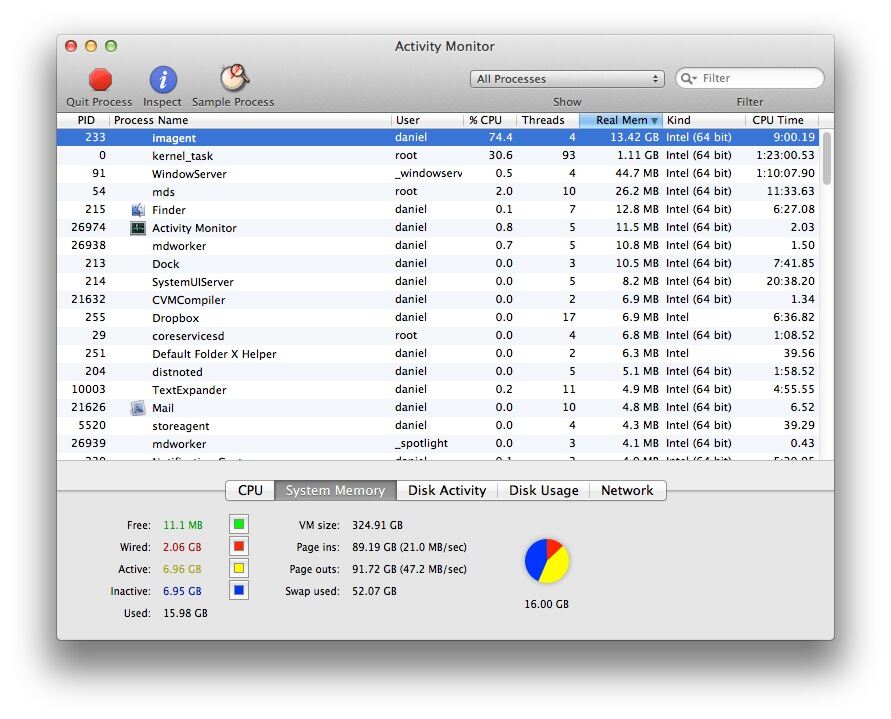
IMAGENT is linked to iMessage services. If it’s consuming too much memory or CPU, restarting the service or your Mac can help.
Spotlight Taking 150% CPU:
Spotlight can take over 100% CPU when performing heavy indexing. Rebuilding the index or limiting which files are indexed can resolve this issue.
Read Most Important: Can I Use CPU Opt For A Case Fan – Stay Informed With The Ultimate Guide!
FAQs
Is corespotlightd harmful to my Mac?
No, corespotlightd itself isn’t harmful, but high CPU usage can slow down your Mac.
Can I disable corespotlightd completely?
It’s not recommended to disable corespotlightd as it’s integral to the Spotlight search functionality.
How often should I rebuild the Spotlight index?
You should only rebuild the index if you notice performance issues or after adding many new files.
Does using external drives affect corespotlightd?
Yes, external drives can trigger indexing, increasing CPU usage if the drive has many files.
Will updating macOS automatically fix corespotlightd high CPU usage?
In many cases, updating macOS can help resolve performance issues related to corespotlightd.
Conclusion
Corespotlightd is essential for Spotlight search but can cause high CPU usage when indexing files. Regular maintenance, like rebuilding the Spotlight index or excluding certain folders, can help reduce this issue. Keeping macOS updated also prevents potential performance problems related to corespotlightd.
Read Most Important: