A CPU Machine Check Architecture (MCA) error dump is a report generated by the CPU when it detects a serious hardware error. It provides diagnostic details to help identify and fix the underlying issue.
When I encountered a CPU Machine Check Architecture Error Dump on my system, it was like trying to decode a complex puzzle. The detailed error report provided critical clues, allowing me to pinpoint and resolve the hardware issue efficiently.
In this article, we will discuss “Cpu Machine Check Architecture Error Dump”.
Table of Contents
Understanding CPU Machine Check Architecture Error Dump!
When dealing with complex computer systems, errors can often appear cryptic and challenging to interpret. One such issue is the “CPU Machine Check Architecture Error Dump.” This term might sound intimidating, but breaking it down into manageable pieces can help demystify it. This article aims to provide a comprehensive understanding of CPU Machine Check Architecture Error Dump, its implications, and how to address it effectively.
What is a CPU Machine Check Architecture Error Dump?
Definition and Overview:
A CPU Machine Check Architecture (MCA) error dump is a report generated by the CPU when it encounters a serious hardware error. These errors are detected by the CPU’s built-in error checking mechanisms and can indicate problems with hardware components or system stability.

Purpose of the Error Dump:
The error dump serves as a diagnostic tool, providing valuable information about the nature and location of the error. This helps system administrators and engineers troubleshoot and resolve hardware issues efficiently.
Read Most Important: Cpu L2 Voltage: Complete Ultimate Guide 2024!
How Does the CPU Detect Errors?
Machine Check Architecture (MCA):
Machine Check Architecture is a set of hardware features designed to detect and report various types of hardware errors. MCA includes error detection mechanisms and a method for reporting these errors to the operating system.
Error Detection Mechanisms:
Error Correction Codes (ECC): ECC helps detect and correct errors in memory. When an error is detected, ECC ensures that the system can recover from minor issues without crashing.
Thermal Sensors: CPUs often have built-in thermal sensors to monitor temperature. If a temperature threshold is exceeded, the CPU can trigger an error dump.
Voltage Monitors: These sensors check the power supply to ensure it remains within the acceptable range. Voltage fluctuations can lead to errors and system instability.
Components of an Error Dump!
Error Records:
An error dump contains several types of records, including:
Machine Check Exception Records: These records detail the specific nature of the hardware error, including error codes and addresses.
Processor State Records: These records provide information about the CPU’s state at the time of the error, including register contents and program counters.
Log Files:
Log files accompany error dumps and provide a chronological record of system events leading up to the error. They can be crucial for diagnosing the root cause of the problem.
Common Causes of CPU Machine Check Architecture Errors!
Hardware Failures:
Hardware components such as memory, CPU, or motherboard can fail due to various reasons, including manufacturing defects, wear and tear, or physical damage.
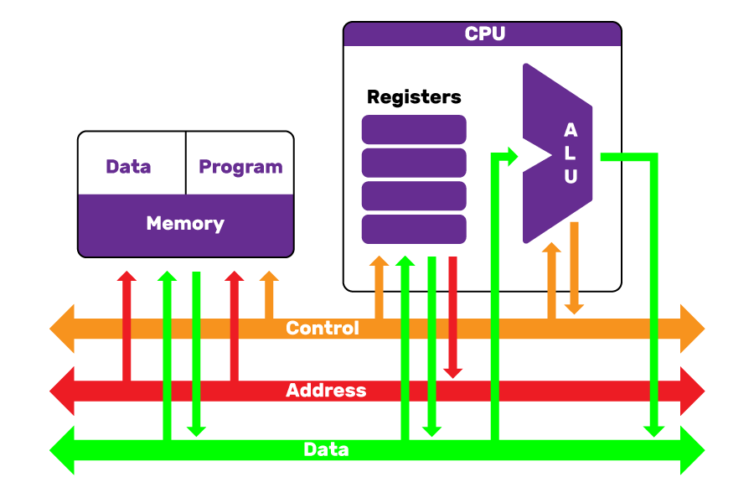
Overclocking:
Overclocking, or running hardware components beyond their rated specifications, can cause instability and lead to errors. This can put undue stress on the CPU and other system components.
Thermal Issues:
Inadequate cooling can cause the CPU to overheat, leading to errors. Proper ventilation and cooling solutions are essential for maintaining system stability.
Power Supply Problems:
Fluctuations or insufficiencies in the power supply can cause instability in the CPU and other components, leading to error dumps.
Read Most Important: Coreaudiod High Cpu – Ultimate Guide In 2024!
How to Analyze a CPU Machine Check Architecture Error Dump!
Interpreting Error Codes:
Error codes are crucial for understanding the nature of the problem. Each code corresponds to a specific type of hardware issue. Familiarizing yourself with these codes can aid in troubleshooting.
Using Diagnostic Tools:
Several diagnostic tools and utilities can help analyze error dumps, including:
Windows Debugger (WinDbg): This tool helps analyze memory dumps and error codes.
Linux Kernel Crash Dump Tools: Tools like kdump and crash can analyze kernel dumps on Linux systems.
Consulting Documentation:
Manufacturer documentation and online resources can provide additional context and help interpret error dumps more effectively.
Steps to Resolve CPU Machine Check Architecture Errors!
Check Hardware Connections:
Ensure all hardware components are properly seated and connected. Loose connections can lead to errors.
Update Firmware and Drivers:
Outdated firmware and drivers can contribute to hardware errors. Keeping these updated can help prevent issues.
Run Hardware Diagnostics:
Use built-in or third-party diagnostic tools to test hardware components and identify any faults.
Verify Cooling and Power Supply:
Ensure that the cooling system is functioning correctly and that the power supply is stable and adequate for your system’s needs.
Consult Technical Support:
If you’re unable to resolve the issue, contacting technical support or a professional technician may be necessary.
Preventing Future CPU Machine Check Architecture Errors
Regular Maintenance:
Perform regular maintenance on your computer to ensure all components are functioning correctly. This includes cleaning dust from vents and ensuring proper cooling.

Monitor System Performance:
Use monitoring tools to keep an eye on system performance, temperature, and power supply. Early detection of potential issues can prevent serious errors.
Avoid Overclocking:
Stick to manufacturer specifications for overclocking to avoid unnecessary stress on your hardware.
Keep Software Updated:
Ensure that your operating system and software are up-to-date to prevent compatibility issues that could lead to errors.
Read Most Important: Photolibraryd High Cpu – Complete Guide 2024!
CPU machine check architecture error dump mca!
The CPU Machine Check Architecture (MCA) error dump indicates a serious hardware issue detected by the CPU. The dump provides diagnostic information to help identify and troubleshoot the problem.
CPU machine check architecture error dump MacBook pro!
On a MacBook Pro, a CPU Machine Check Architecture error dump suggests a hardware problem with the processor or related components. Checking error logs and using diagnostic tools can help resolve the issue.
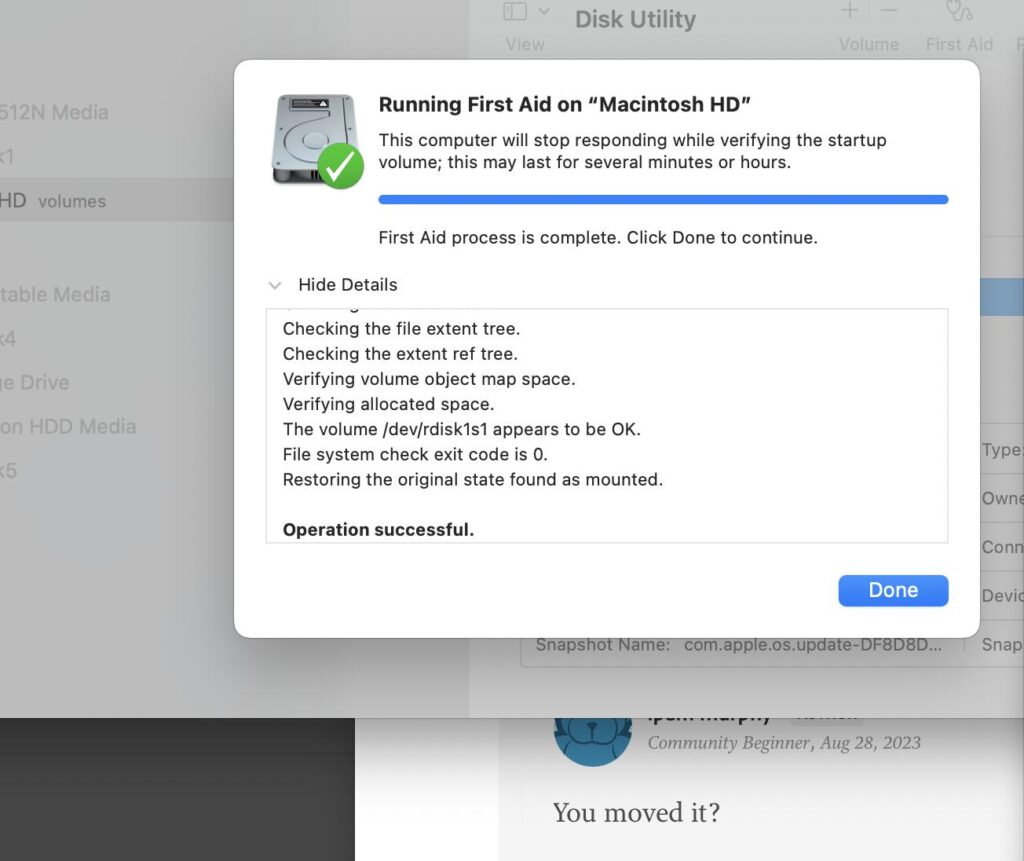
CPU Machine Check Architecture Error Dump CATERR detected!
When a CPU Machine Check Architecture error dump shows “CATERR detected,” it means the CPU has identified a critical error condition. This usually requires hardware inspection or replacement.
CPU Machine Check Architecture Error Dump – 2016 MBP!
For a 2016 MacBook Pro showing a CPU Machine Check Architecture error dump, this typically points to a hardware fault. It’s recommended to use Apple Diagnostics or consult support to address the issue.
Read Most Important: CPU Caterr Detected – Guide 2024!
Architecture Error Dump (CPU: UNKNOWN, CPUID: 0x906EA)!
An error dump with “CPU: UNKNOWN, CPUID: 0x906EA” means the CPU’s model is not clearly identified, but an error has occurred. This could indicate a compatibility or hardware issue.
CPU Machine Check Architecture Error Dump (CPU: UNKNOWN, CPUID 0xa0653)!
Seeing “CPU: UNKNOWN, CPUID 0xa0653” in an error dump means the CPU is not recognized, but an error was logged. This suggests potential hardware or compatibility problems.
Mac keeps restarting, saying there was a problem. It says…
If your Mac keeps restarting and shows an error message, it often indicates a hardware or software issue. Reviewing the error message and checking system logs can help diagnose the problem.
Help Deciphering MCA Error Report!
To decipher an MCA error report, focus on the error codes and descriptions provided. These details help identify the hardware issue, guiding you toward the appropriate troubleshooting steps.
Kernel Panic issue *solved* on my iMac (Retina 5K, 2017) – SPOILER: The ext. display adapter!
A kernel panic on an iMac (Retina 5K, 2017) was resolved by addressing issues with the external display adapter. Ensuring all hardware connections are secure can help prevent such problems.
Macbook Retina 12` 2016 only boots in safe mode + MCA Report!
A 2016 MacBook Retina that only boots in safe mode and shows an MCA report suggests a hardware problem or corrupted system files. Running diagnostics and checking hardware components are recommended.
MAC keeps shutting down!
If your Mac keeps shutting down, it may be due to hardware issues, overheating, or software problems. Checking for overheating and running diagnostics can help identify the cause.
CATERR detected! No MCA data found. – 100% reproducible!
If “CATERR detected! No MCA data found” appears, it means a critical error was detected, but no detailed data was logged. This often indicates a severe hardware fault.
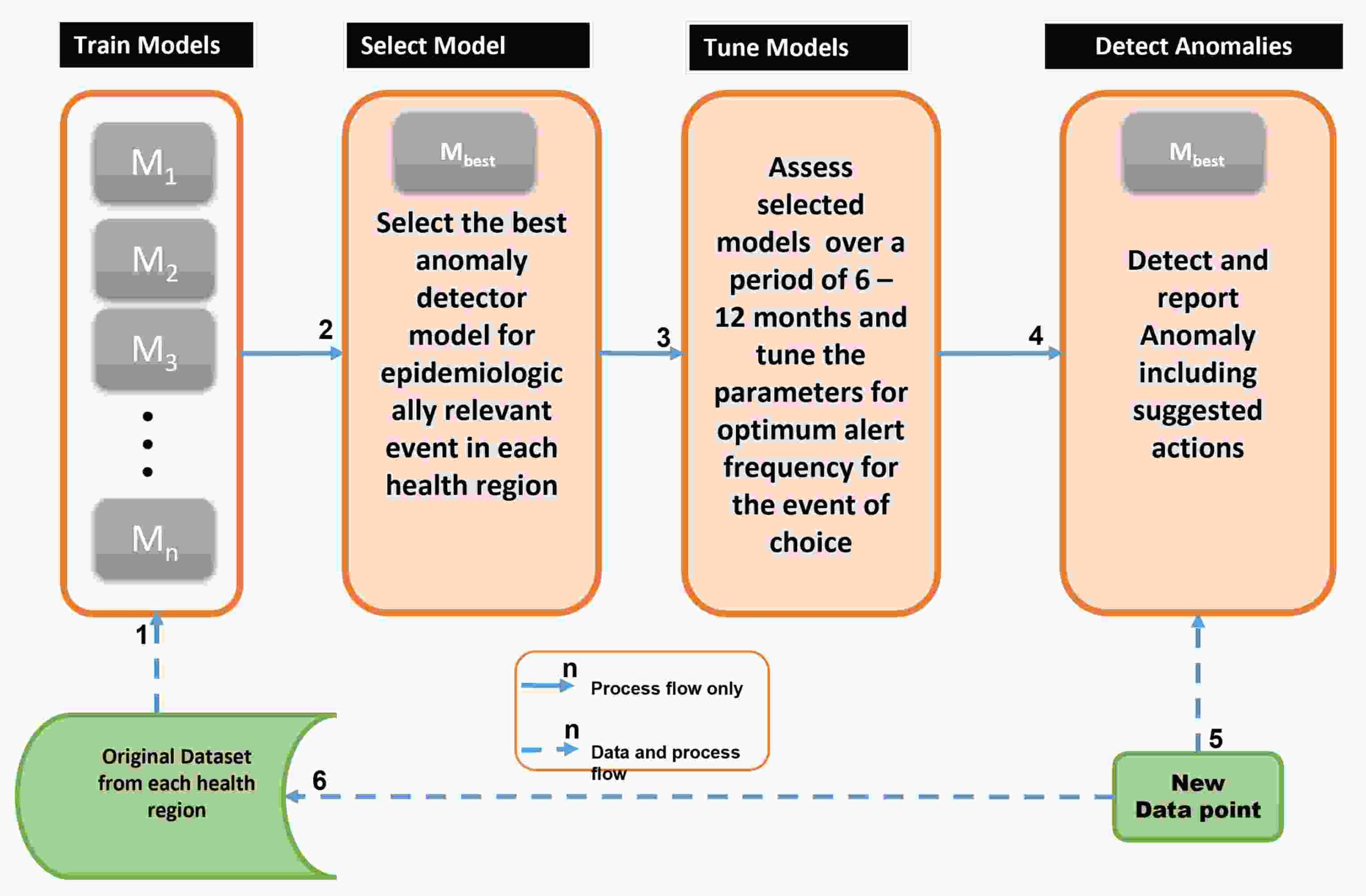
Mac reboots: “CPU Machine Check Architecture Error Dump”!
When a Mac reboots with a “CPU Machine Check Architecture Error Dump” message, it signals a hardware issue detected by the CPU. Running diagnostics and checking system logs can help troubleshoot the problem.
Caterr Detected! No MCA Data Found.
“CATERR Detected! No MCA Data Found” means a critical error was flagged by the CPU, but detailed diagnostic data is missing. This suggests a serious hardware issue that may need professional repair.
Read Most Important: Cpu Svid Support: A Comprehensive Guide!
FAQs
What is the purpose of a CPU Machine Check Architecture Error Dump?
The error dump provides diagnostic information about hardware errors detected by the CPU, helping to troubleshoot and resolve issues.
How can I interpret error codes from an MCA error dump?
Error codes can be interpreted using diagnostic tools and manufacturer documentation to understand the nature of the hardware issue.
What are common causes of CPU Machine Check Architecture Errors?
Common causes include hardware failures, overclocking, thermal issues, and power supply problems.
How can I prevent CPU Machine Check Architecture Errors?
Regular maintenance, monitoring system performance, avoiding overclocking, and keeping software updated can help prevent errors.
What tools can help analyze CPU Machine Check Architecture Error Dumps?
Diagnostic tools such as Windows Debugger (WinDbg) and Linux Kernel Crash Dump Tools are useful for analyzing error dumps.
What is an MCA error?
An MCA (Machine Check Architecture) error indicates a hardware issue detected by the CPU. It provides diagnostic information to help identify and fix the problem.
How to find CPU on Mac?
To find your Mac’s CPU, click the Apple menu > “About This Mac” and look under the “Overview” tab for details about the processor.
How to check Mac speed?
You can check your Mac’s speed by using Activity Monitor. Open it from Applications > Utilities, and look at CPU usage and processes to gauge performance.
How do I check CPU temperature on Mac?
To check CPU temperature on a Mac, you’ll need third-party software like iStat Menus or Macs Fan Control, as macOS does not have a built-in temperature monitoring tool.
Conclusion
Understanding CPU Machine Check Architecture Error Dumps can seem daunting, but it’s crucial for diagnosing and fixing serious hardware issues. By familiarizing yourself with error codes and using diagnostic tools, you can effectively address and resolve these problems. Regular maintenance and monitoring can also help prevent future errors, ensuring your system runs smoothly.
Read Most Important:
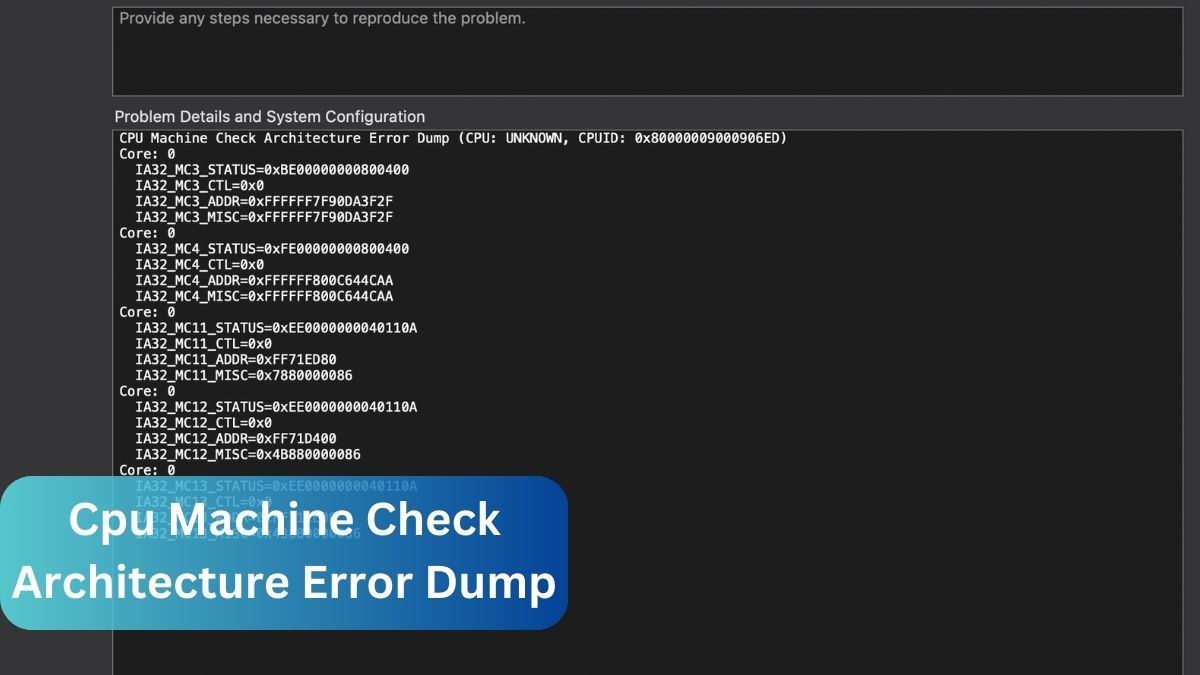
[…] Read Most Important: Cpu Machine Check Architecture Error Dump – Ultimate Guide 2024! […]