You can check your CPU temperature by using built-in tools in your computer’s BIOS/UEFI or by installing third-party software like Core Temp or HWMonitor. These tools display real-time temperature readings of your CPU. Regular monitoring helps ensure your CPU stays within a safe temperature range.
When I first wanted to check my CPU temperature, I used Core Temp, a simple tool that gave me real-time readings. It was easy to install, and now I regularly check it to ensure my PC stays cool.
In this article, we will discuss “How Do You Check Your CPU Temperature?”.
Table of Contents
Introduction
Whether you’re a casual PC user or a hardcore gamer, keeping an eye on your CPU temperature is essential for maintaining your computer’s health. But how do you check your CPU temperature? More importantly, why does it even matter? Let’s dive into the details and explore how keeping track of your CPU temperature can save you from a world of trouble.
What Is CPU Temperature and Why Does It Matter?

Your CPU (Central Processing Unit) is like the brain of your computer, handling all the instructions your system runs. As it works, it generates heat. If this heat isn’t properly managed, it can cause performance issues or even damage the hardware. Monitoring your CPU temperature ensures that it stays within safe limits, keeping your computer running smoothly.
What Happens If CPU Temperature Gets Too High?
When your CPU overheats, a few things can go wrong. First, the system may slow down as a safety measure. This is called “thermal throttling,” where the CPU reduces its speed to cool down. If the temperature continues to rise, it can lead to crashes, shutdowns, and even permanent damage to the CPU and other components.
Read Most Important: What Percentage Isopropyl Alcohol To Clean CPU – Guide 2024!
How Do You Check Your CPU Temperature?
If you’re wondering, “how do you check your CPU temperature?” there are several methods available:
1. Built-in Tools in Windows
Windows doesn’t have a direct feature for checking CPU temperature, but you can access some temperature readings through BIOS/UEFI or by using system information tools.
2. Using BIOS/UEFI
Before Windows even boots, you can access the BIOS or UEFI firmware to check your CPU temperature. Restart your PC and press a designated key (often F2, Delete, or Esc) to enter this mode. You’ll find a temperature readout for your CPU in the “Hardware Monitor” section.
How to Use Third-Party Software for Monitoring CPU Temperature
While BIOS and UEFI are helpful, third-party software makes it much easier to monitor your CPU temperature in real-time. But how do you check your CPU temperature using such software? Here are a few recommended tools:
1. Best Free CPU Temperature Monitoring Tools
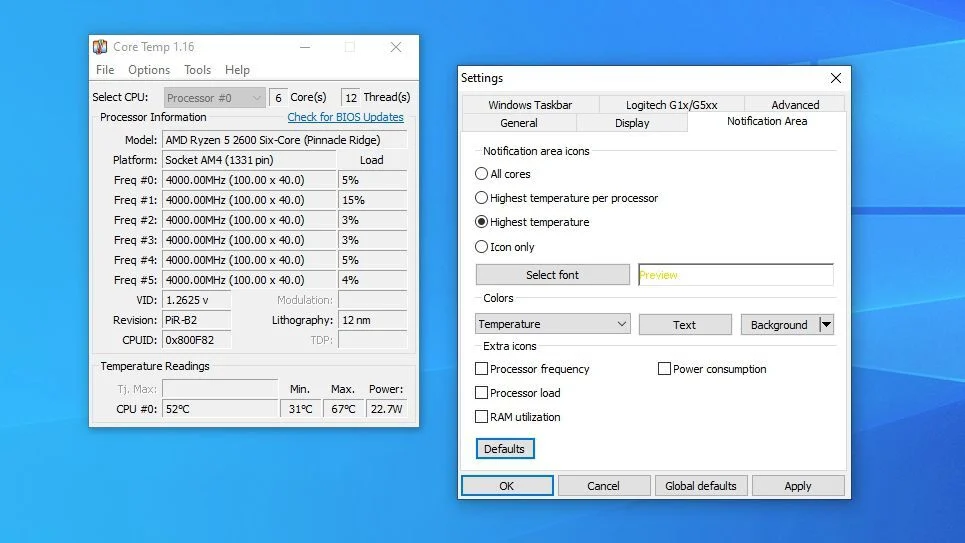
- HWMonitor: Displays detailed temperature readings.
- Core Temp: A lightweight app that shows your CPU temperature directly on your desktop.
- Speccy: Developed by the same creators of CCleaner, Speccy gives you an overview of your system’s health, including temperatures.
2. How to Set Up Real-Time Monitoring
Most of these apps allow you to set up real-time monitoring with alerts if the CPU temperature exceeds a certain limit. Simply install the app, configure the alert settings, and keep an eye on the temperature while running resource-heavy tasks.
Read Most Important: Why Does My CPU Keep Spiking – Detailed On Cases Solutions!
How Often Should You Check Your CPU Temperature?
The frequency depends on how you use your computer. Gamers and video editors should check their CPU temperature more frequently due to the intensive workloads. For casual users, once every few weeks might be enough. However, if you notice sudden slowdowns or crashes, it’s worth checking right away.
What’s a Safe CPU Temperature Range?
Safe CPU temperatures vary depending on the specific model. However, most CPUs operate safely between 40°C and 70°C during normal workloads. When gaming or performing heavy tasks, it may rise to around 80°C, but anything above 90°C could be dangerous.
How to Reduce CPU Temperature
Keeping your CPU cool is crucial for optimal performance. Here’s how to reduce its temperature:
1. Clean Your PC’s Dust Buildup
Over time, dust clogs fans and restricts airflow, causing temperatures to rise. Regularly cleaning your computer can significantly lower the CPU temperature.
2. Optimize Airflow in Your PC Case
Proper airflow is key to keeping your CPU temperature down. Make sure there’s enough space inside your case for air to circulate, and check that all fans are working properly.
Upgrading Cooling Solutions for Better CPU Temperature Management
If cleaning and optimizing airflow don’t lower your CPU temperature, it might be time to upgrade your cooling system.
1. Stock vs. Aftermarket Coolers
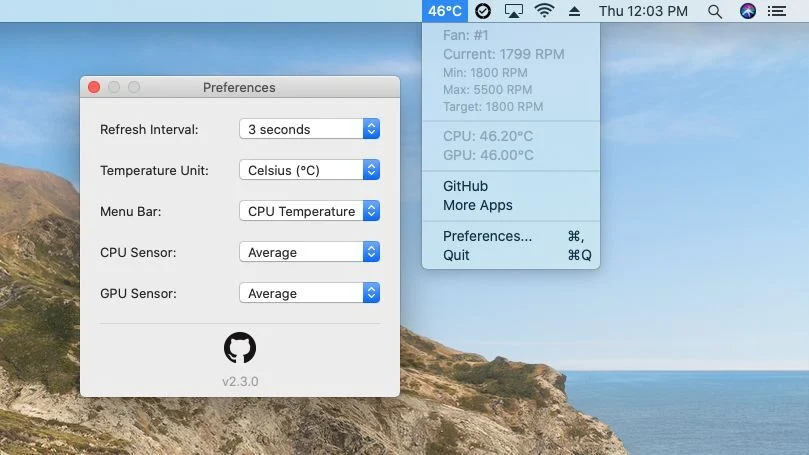
Most CPUs come with a stock cooler, but they often don’t offer the best performance. Aftermarket coolers, whether air or liquid, provide superior cooling, especially for those who overclock their CPUs.
2. Liquid Cooling vs. Air Cooling
Liquid cooling is more efficient but comes with a higher price tag. Air cooling, on the other hand, is more affordable and easier to install. Your choice depends on your budget and cooling needs.
When Should You Be Concerned About CPU Temperature?
If your CPU temperature constantly stays above 85°C, it’s time to take action. Prolonged exposure to high temperatures can reduce the lifespan of your CPU and lead to unexpected shutdowns.
Read Most Important: Can I Use CPU Opt For A Case Fan – Stay Informed With The Ultimate Guide!
Can You Lower CPU Temperature Using Software?
Yes, undervolting and adjusting fan speeds can lower CPU temperature:
1. Undervolting the CPU
Undervolting reduces the voltage your CPU uses, which decreases its temperature without sacrificing performance.
2. Adjusting Fan Speeds for Better Cooling
Many motherboards allow you to manually control fan speeds. Increasing fan speed can help dissipate heat faster, especially when your CPU is under load.
How Do Overclocking and CPU Temperature Relate?
Overclocking pushes your CPU beyond its stock limits for better performance, but it also increases the temperature. When overclocking, always monitor your CPU temperature to prevent overheating.
Effects of Ambient Temperature on CPU Temperature
Your environment plays a huge role in CPU temperature. If your room is hot, your CPU will naturally run hotter. Ensuring good ventilation and possibly cooling your room can help.
What Causes High CPU Temperature?
Common causes of high CPU temperature include dust buildup, insufficient cooling, and old or poorly applied thermal paste. Addressing these issues can help lower your CPU temperature.
Maintaining Optimal CPU Temperature for Longevity
To ensure your CPU lasts as long as possible, regular maintenance is key. Clean your PC regularly, check fan performance, and apply fresh thermal paste when necessary.
How do you check your CPU temperature in Windows 10?
You can check your CPU temperature in Windows 10 by using third-party software like Core Temp or HWMonitor. These tools display real-time temperature readings of your CPU. Since Windows 10 doesn’t have a built-in CPU temperature checker, these apps are a reliable option.
Core Temp
Core Temp is a free tool that shows your CPU temperature in real-time. It’s easy to download and use, displaying detailed information about each CPU core. You can also set alerts if your CPU temperature exceeds a certain limit.
How to check CPU temp in Windows 11?
In Windows 11, like Windows 10, you’ll need third-party software such as HWMonitor or Core Temp to check your CPU temperature. These tools provide quick and easy access to temperature readings without needing to restart your computer to access the BIOS.
How do you check your CPU temperature in Windows 7?
For Windows 7, you can use tools like Speccy or HWMonitor to check your CPU temperature. These programs give you a real-time temperature reading and detailed hardware information, helping you keep track of your CPU’s health.
Open Hardware Monitor
Open Hardware Monitor is a free and open-source program that allows you to monitor your CPU’s temperature, voltage, and fan speeds. It’s a straightforward tool that works with most systems, giving you a quick overview of your hardware’s status.
CPU temperature check online
There isn’t a direct way to check CPU temperature online, as you need to install software on your computer to read the internal sensors. Apps like Core Temp, HWMonitor, and Speccy are popular options that allow you to monitor temperatures easily.
How to check laptop temperature?
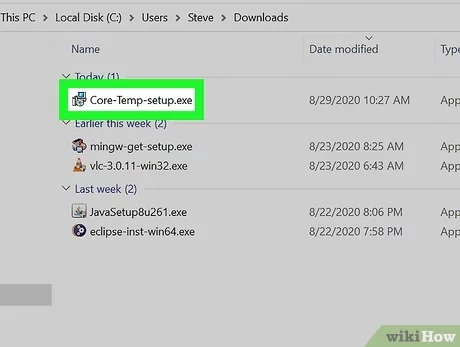
You can check your laptop’s temperature using third-party tools like Core Temp, HWMonitor, or Speccy. These programs work for both desktops and laptops, giving you real-time readings of your CPU temperature and other hardware details.
Normal CPU temperature
A normal CPU temperature when idle is usually between 40°C and 60°C, depending on the model. Under heavy load, like gaming or video editing, it can go up to 70°C to 85°C. Anything above 90°C could be dangerous and may cause overheating.
Read Most Important: B550 Gaming Plus CPU Light On – Complete Guide In 2024!
FAQs
How do you check your CPU temperature in Windows 10?
You can check your CPU temperature by using third-party tools like HWMonitor or Core Temp since Windows 10 lacks a built-in CPU temperature monitor.
Is there an ideal CPU temperature for gaming?
Yes, during gaming, a temperature below 80°C is ideal, although modern CPUs can handle temperatures up to 85°C without issues.
Can a high CPU temperature cause your PC to shut down?
Yes, if your CPU temperature exceeds its safe limit, your system may shut down to prevent damage.
What is the difference between air cooling and liquid cooling?
Air cooling uses fans to dissipate heat, while liquid cooling circulates coolant through tubes to lower the temperature more efficiently.
Can monitoring CPU temperature improve PC performance?
Yes, monitoring can prevent overheating and thermal throttling, which helps maintain optimal performance.
How do I check my CPU temperature in Windows 11?
You can check your CPU temperature in Windows 11 using third-party apps like Core Temp or HWMonitor, as Windows 11 doesn’t have a built-in tool for this.
How to see CPU temperature in Task Manager?
Task Manager doesn’t show CPU temperature directly. You’ll need third-party software like HWMonitor to get this information.
How do I know if my CPU is hot?
If your computer is slowing down, crashing, or the fans are running loudly, it could indicate that your CPU is overheating. You can confirm by checking the temperature using tools like Core Temp.
Does the CPU have a thermometer?
Yes, modern CPUs have built-in temperature sensors that you can monitor using software like Core Temp or HWMonitor.
Conclusion
Monitoring your CPU temperature is crucial to keeping your computer running smoothly and avoiding potential damage. Using tools like Core Temp or HWMonitor can provide real-time temperature readings and help you manage your CPU’s heat effectively. Regular checks and proper cooling can ensure your system performs optimally and lasts longer.
Read Most Important:
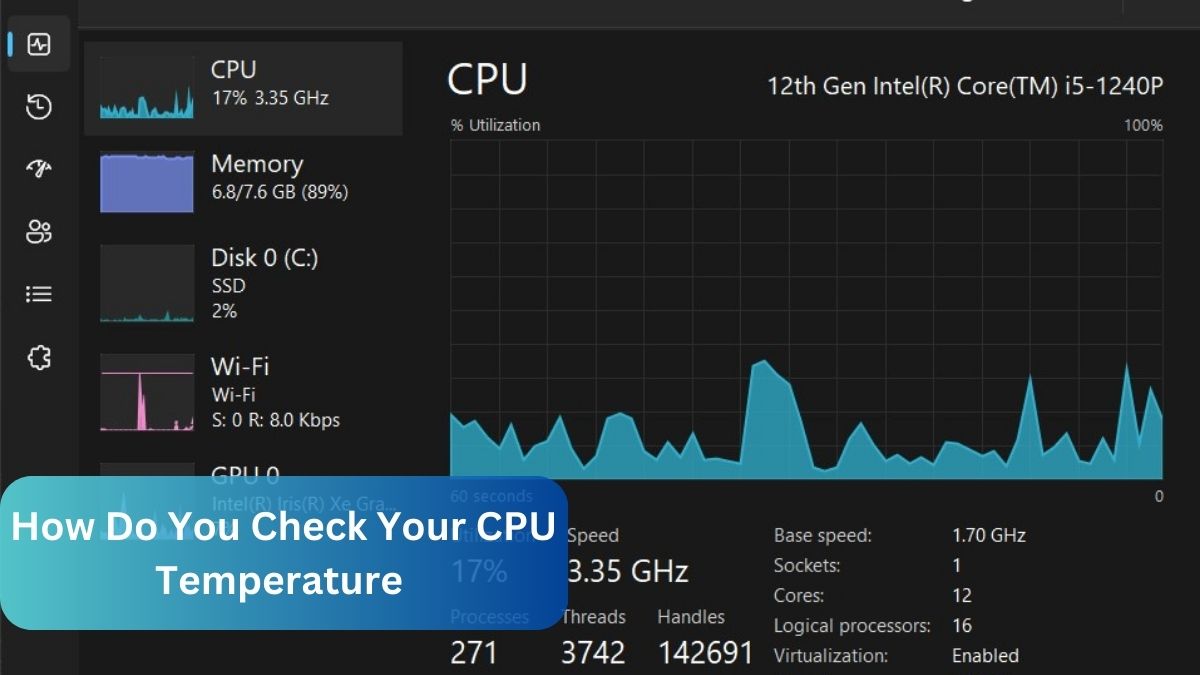
[…] Read Most Important: How Do You Check Your CPU Temperature – Complete guide 2024! […]