CPU performance plays a crucial role in the overall speed and efficiency of your computer. Whether you’re a gamer, a video editor, or someone who just wants a faster computer, improving your CPU’s performance can significantly enhance your experience. In this guide, we’ll explore various methods and techniques you can use to increase CPU performance and get the most out of your system.
From my personal experience, I’ve found that keeping my CPU cool and updating drivers regularly makes a noticeable difference in speed. When I first learned how to increase CPU performance, simply cleaning out dust and tweaking power settings gave my system a big boost.
In this article, we will discuss “How to Increase CPU Performance”.
Table of Contents
Introduction to CPU Performance
Your CPU (Central Processing Unit) is the brain of your computer, responsible for executing tasks and processing data. The speed at which your computer performs these tasks largely depends on how well your CPU functions. Improving CPU performance can lead to faster response times, reduced lag, and an overall smoother computing experience.
Why Is CPU Performance Important?

CPU performance affects almost everything you do on your computer. From running applications to gaming and multitasking, a slow CPU can hinder productivity and cause frustration. By improving CPU performance, you can ensure your system runs smoothly, even under heavy workloads.
Signs Your CPU Performance Is Slowing Down
How can you tell if your CPU isn’t performing as well as it used to? Here are some signs:
- Programs take longer to load.
- System freezes or crashes frequently.
- Increased fan noise due to overheating.
- Lag during gaming or video editing.
If you notice any of these symptoms, it’s time to take action to improve your CPU performance.
Read Most Important: Why Your PCIe Card Stopped Working After a CPU Upgrade – Read Important Details!
Best Practices to Maintain CPU Health
Regular Software Updates
One of the simplest ways to ensure optimal CPU performance is by keeping your software up to date. Operating system updates often include performance improvements, bug fixes, and security patches that help your CPU run more efficiently.
Monitoring CPU Temperature
Overheating is one of the leading causes of CPU slowdowns. Using tools like HWMonitor or Core Temp, you can keep an eye on your CPU’s temperature and ensure it stays within safe limits (below 80°C during load).
Optimize Your Operating System for Better CPU Performance
Disable Unnecessary Startup Programs
Many programs set themselves to launch at startup, consuming CPU resources before you even begin using your computer. You can disable unnecessary startup programs in the Task Manager to free up resources for other tasks.
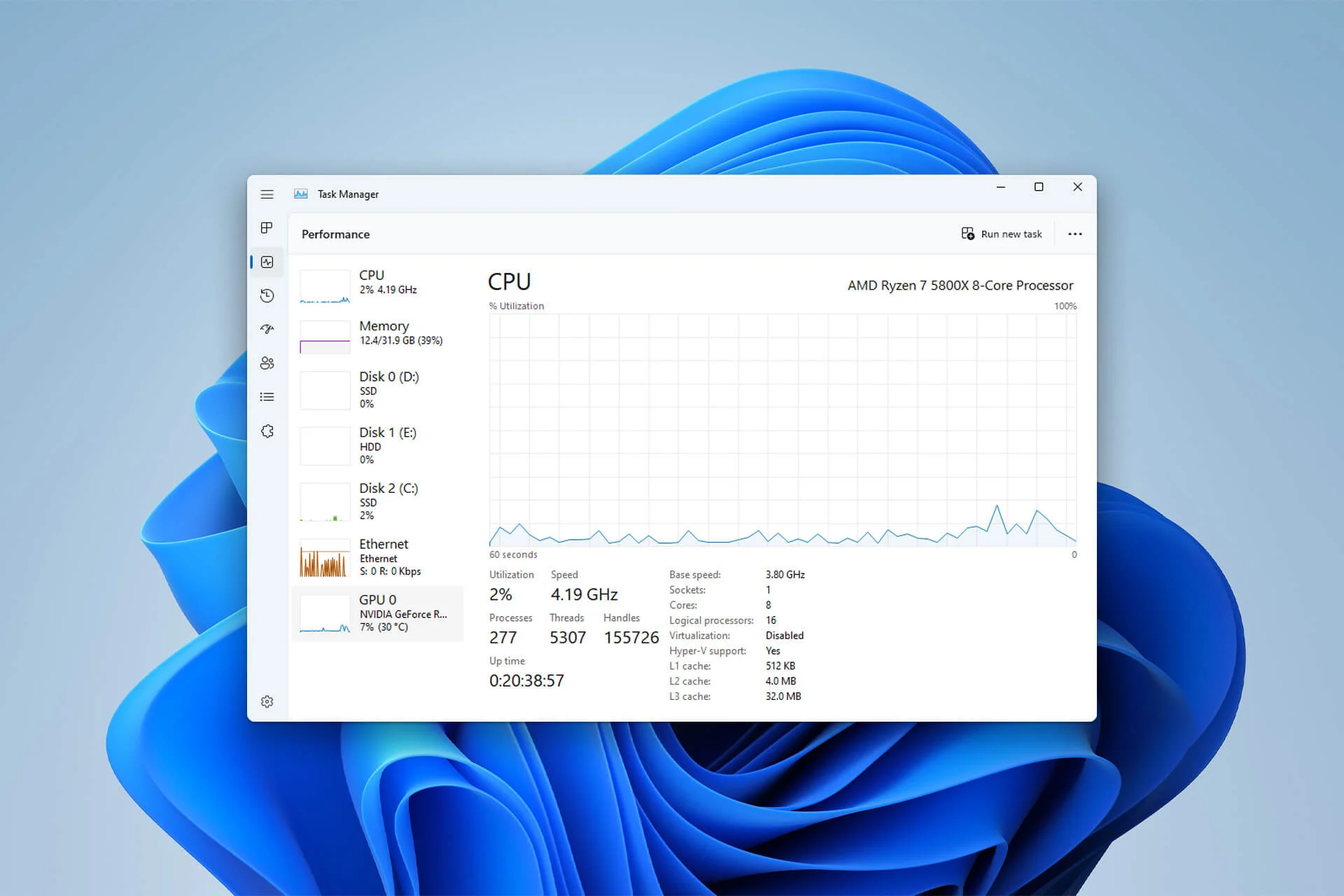
Uninstall Unused Software
Old, unused programs can still take up valuable system resources. Go through your installed software list and uninstall anything you no longer need to improve overall CPU efficiency.
Upgrade Your Hardware for Maximum CPU Power
Choosing the Right CPU for Your Needs
If you’re serious about increasing CPU performance, upgrading to a newer, more powerful processor might be the best option. Choose a CPU that suits your specific use case, whether it’s for gaming, content creation, or everyday tasks.
Upgrade to SSD for Faster Load Times
Though not directly related to the CPU, upgrading to a solid-state drive (SSD) can drastically reduce load times, making your system feel faster and more responsive.
Read Most Important: Best Processors for LGA 1366 – A Comprehensive Guide!
Overclocking: Pros and Cons
What Is Overclocking?
Overclocking involves increasing the clock speed of your CPU beyond its factory settings to achieve better performance. While this can lead to faster processing speeds, it also comes with risks.
Risks of Overclocking Your CPU
Overclocking can cause your CPU to generate more heat, leading to potential overheating or even permanent damage if not done correctly. Always use proper cooling solutions if you decide to overclock.
Cooling Solutions for Overheating CPUs
Install Additional Cooling Fans
To prevent overheating and improve CPU performance, consider adding extra cooling fans to your system. Proper airflow is essential for maintaining a healthy CPU temperature.
Consider Liquid Cooling
For those who push their systems to the limit, liquid cooling might be a better option. It’s more efficient at dissipating heat compared to traditional air cooling, but it’s also more expensive.
How to Use Task Manager to Improve CPU Efficiency
End Unnecessary Background Processes
The Task Manager is a powerful tool for managing system resources. You can improve CPU performance by ending processes that are consuming too much CPU power unnecessarily.
Monitor Resource Usage
By keeping an eye on CPU, memory, and disk usage in Task Manager, you can identify and resolve any processes that are slowing down your system.
Power Settings for Boosting CPU Performance
Adjust Power Plan Settings
Changing your computer’s power plan to “High Performance” can allocate more resources to your CPU, leading to better performance during intensive tasks.
Choose High-Performance Mode
On laptops, make sure your system is set to “High-Performance Mode” to ensure your CPU gets the power it needs for demanding tasks.
Update Drivers to Enhance CPU Compatibility
Importance of Updating Drivers
Keeping your CPU drivers updated is crucial for compatibility and optimal performance. Outdated drivers can cause slowdowns or even crashes.
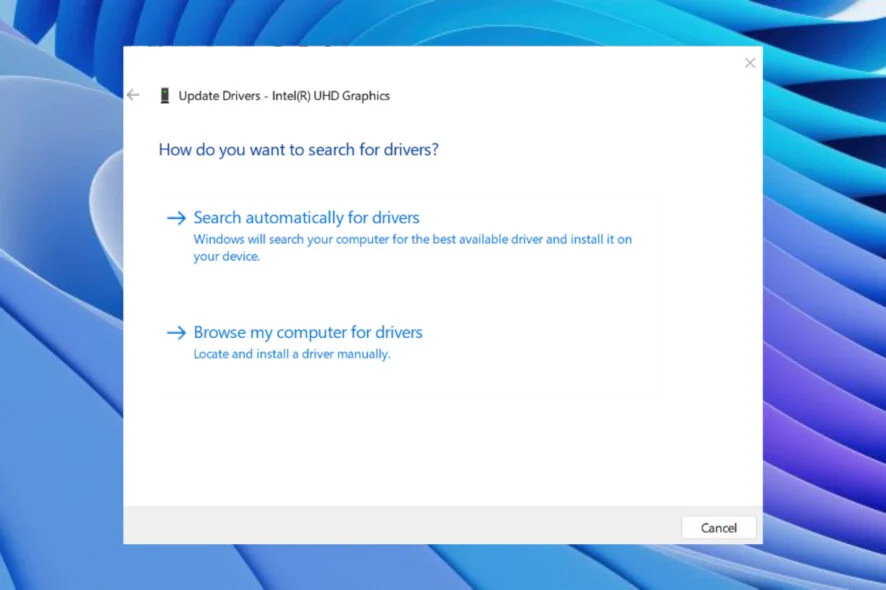
Where to Find CPU Driver Updates
Most CPU manufacturers, such as Intel and AMD, offer driver updates on their websites. Make sure to download the latest version for your specific processor model.
Clear System Cache and Temporary Files
Use Disk Cleanup Utility
Using the built-in Disk Cleanup tool in Windows can free up valuable system resources by clearing temporary files, which indirectly improves CPU performance.
Automate Cache Clearing
You can automate cache clearing with third-party tools like CCleaner to ensure your system stays optimized without needing to remember to do it manually.
Read Most Important: CPU-XPR-CU-I-V3 – The Ultimate Guide to High-Performance Computing!
Optimize BIOS Settings for Maximum CPU Efficiency
How to Access BIOS
You can access the BIOS by pressing a specific key (often F2, F10, or DEL) during startup. From there, you can tweak settings to optimize your CPU.
Enable CPU Turbo Mode
Some CPUs come with a built-in “Turbo Mode” that automatically increases clock speeds when needed. Ensure this feature is enabled in your BIOS for maximum performance.
Benchmarking Tools to Measure CPU Performance
Top Benchmarking Tools
Tools like Cinebench, Geekbench, and 3DMark are excellent for measuring CPU performance. Use them to see how your CPU stacks up against others.
How to Interpret Benchmark Results
Benchmark scores give you a clear indication of your CPU’s current performance. Compare your results to online databases to determine if your CPU is performing as expected.
Increase CPU Performance
To increase CPU performance, you can:
- Keep your system and software updated.
- Disable unnecessary startup programs.
- Upgrade your hardware if necessary, such as installing a better CPU or cooling solution.
- Regularly clean your system to prevent overheating.
Increase CPU Performance Windows 10
On Windows 10, you can increase CPU performance by:
- Disabling background applications.
- Using the “High Performance” power plan in settings.
- Updating your CPU drivers.
- Cleaning up disk space and removing unwanted files.
How to Increase CPU Performance for Gaming
For gaming, you can improve CPU performance by:
- Overclocking your CPU (if supported).
- Closing unnecessary background applications.
- Upgrading to a faster CPU.
- Using a cooling system to prevent throttling during heavy gaming sessions.
Pipelining Increases Your CPU’s Performance
Yes, pipelining increases CPU performance by allowing the CPU to execute multiple instructions simultaneously, reducing the time taken to complete tasks and improving overall efficiency.
Does CPU Cooling Increase Performance?
Indirectly, yes. Cooling prevents overheating, which can cause your CPU to throttle its performance. A well-cooled CPU can sustain higher speeds for longer periods, especially during demanding tasks.
Does CPU Virtualization Increase Performance?
CPU virtualization itself doesn’t increase performance for regular tasks. It allows your CPU to create virtual machines, making it more efficient in running multiple operating systems but doesn’t affect gaming or general performance.
Does Increasing CPU Voltage Increase Performance?
Yes, increasing CPU voltage can improve performance by stabilizing overclocked settings. However, this also generates more heat and can reduce the lifespan of the CPU if not managed with proper cooling.
Does Updating CPU Drivers Increase Performance?
Yes, updating CPU drivers can increase performance by optimizing compatibility and improving how your CPU interacts with other hardware components, leading to smoother operation and fewer bugs.
How to Increase CPU Performance
To increase CPU performance:
- Overclock your CPU (if applicable).
- Close unnecessary programs.
- Upgrade to a faster processor.
- Keep your system clean and cool.
- Optimize power settings for maximum performance.
How to Increase CPU and GPU Performance
You can boost both CPU and GPU performance by:
- Overclocking (with proper cooling).
- Updating drivers.
- Using a high-performance power plan.
- Closing background applications to free up resources.
How to Increase CPU Performance Laptop
To boost CPU performance on a laptop:
- Switch to a “High Performance” power mode.
- Update your system and drivers.
- Close unneeded background processes.
- Ensure proper cooling to prevent overheating.
How to Increase CPU Performance Windows 10
On Windows 10:
- Adjust power settings to “High Performance.”
- Disable unnecessary startup programs and services.
- Keep your drivers and system updated.
- Use Task Manager to monitor and close resource-heavy applications.
How to Increase CPU Performance Windows 11
For Windows 11:
- Select “High Performance” mode in Power Settings.
- Disable background applications and reduce startup programs.
- Keep Windows updated with the latest performance patches.
- Clear temporary files and optimize disk space.
How to Increase Laptop CPU Performance
To improve CPU performance on a laptop:
- Set the power plan to “High Performance.”
- Regularly clean the internal fan to prevent overheating.
- Update CPU drivers.
- Close unnecessary background applications.
How to Increase My CPU Performance
You can increase your CPU performance by:
- Overclocking (if supported).
- Optimizing your operating system.
- Regular system maintenance (cleaning cache, updating drivers).
- Installing more effective cooling systems.
How to Increase Performance of CPU
To increase the performance of your CPU:

- Use a better cooling system.
- Overclock (if possible).
- Update the operating system and drivers.
- Reduce unnecessary background tasks.
How to Increase Your CPU Performance
To boost your CPU performance:
- Overclock your processor.
- Switch to “High Performance” power settings.
- Update your CPU and system drivers.
- Use cooling solutions to prevent thermal throttling.
Read Most Important: How Much RPM for CPU Fan – Your Ultimate Guide 2024!
Frequently Asked Questions (FAQs)
1. How often should I upgrade my CPU?
It depends on your needs. Gamers or content creators may upgrade every 3-5 years, while casual users can often go longer without upgrading.
2. Can I improve CPU performance without spending money?
Yes, many optimizations like disabling unnecessary startup programs or clearing temporary files don’t cost anything.
3. Is overclocking safe for my CPU?
Overclocking can be safe if done properly with adequate cooling. However, it voids warranties and can shorten the lifespan of your CPU.
4. Does adding more RAM improve CPU performance?
While more RAM helps with multitasking, it doesn’t directly impact CPU speed. However, it can make your system run more smoothly.
5. What’s the best cooling solution for an overclocked CPU?
Liquid cooling is generally more effective for overclocked systems, but high-quality air cooling can also do the job if done correctly.
Conclusion
Increasing CPU performance doesn’t require advanced technical knowledge. Simple tweaks like updating drivers, managing startup programs, and keeping your CPU cool can make a big difference. For those who need more power, upgrading your hardware or experimenting with overclocking can provide the boost you’re looking for. By following these tips, you can ensure your CPU remains in peak condition, helping your computer run faster and more efficiently.
Read Most Important:

[…] Read Most Important: How to Increase CPU Performance: A Comprehensive Guide 2024! […]