To test CPU performance, you can use benchmarking tools like Cinebench or Geekbench to measure processing power through different tests. For real-world performance, run applications or games to see how well your CPU handles tasks. Stress tests like Prime95 push your CPU to its limits, helping identify any stability issues. Monitoring temperatures during tests is also important to ensure safe operation.
When I first learned how to test CPU performance, I used Cinebench to check my CPU’s rendering speed, and it gave me a quick score to compare. I also tried a stress test with Prime95, which helped me see how stable my CPU was under heavy load.
In this article, we will discuss “How to Test CPU Performance”.
Table of Contents
Introduction
Understanding your CPU’s capabilities can be the difference between seamless performance and frustrating lag. Let’s explore how you can accurately measure your CPU performance and gain valuable insights into improving your system.
Why Test CPU Performance?

Testing your CPU’s performance allows you to monitor how well your computer handles different tasks. Whether it’s gaming, productivity, or running intensive software, a CPU test can give you an overview of your system’s processing power, detect bottlenecks, and help you plan upgrades.
Understanding CPU Benchmarks
Benchmarks provide a standardized way to assess CPU performance across different systems. By comparing benchmark scores, you can get a better idea of how well your CPU stacks up against others in terms of processing speed, efficiency, and stability.
Read Most Important: which of the following does not determine cpu performance – Complete Guide 2024!
Types of CPU Performance Tests
Synthetic Benchmarks
Synthetic benchmarks simulate various tasks and provide a score that reflects your CPU’s capabilities. These tests are great for getting a quick overview and are often used for comparisons between CPUs.
Real-World Benchmarks
Real-world benchmarks test CPU performance using actual applications or games. They provide a practical view of how the CPU performs in real scenarios, like gaming or video editing, and can be more indicative of everyday performance.
Best Tools to Test CPU Performance
There are several reliable tools for CPU testing, each designed for specific benchmarks and needs:
- Cinebench: Measures rendering capabilities.
- Geekbench: Provides a general CPU score across various tasks.
- Prime95: Used for stress testing the CPU under heavy load.
How to Prepare for CPU Testing
Before you start testing, ensure your system is in an optimal state:
- Close Background Programs: Shut down unnecessary applications.
- Monitor System Temperature: Keep an eye on the CPU temperature to avoid overheating.
- Ensure Stable Power: Use a stable power source to prevent fluctuations during testing.
Testing CPU with Synthetic Benchmarks
Using Cinebench
Cinebench is one of the most popular tools for testing CPU rendering performance. It provides a score based on how quickly your CPU can render a 3D image.

- Download and Install Cinebench.
- Run the Test: Start the test and wait for Cinebench to render the 3D scene.
- Review the Results: Cinebench will provide a score that indicates your CPU’s rendering power.
Using Geekbench
Geekbench tests various aspects of CPU performance, from integer operations to floating-point calculations.
- Download and Install Geekbench.
- Choose the Benchmark: Select the CPU benchmark option.
- Analyze the Results: Geekbench provides a score for both single-core and multi-core performance, giving insight into your CPU’s strengths.
Testing CPU with Real-World Benchmarks
Gaming Benchmarks
For gamers, using in-game benchmarks can help you assess how your CPU handles graphics-intensive tasks. Games like Shadow of the Tomb Raider and Far Cry have built-in benchmarks you can use.
Video Rendering Benchmarks
If you frequently edit videos, use rendering software like Adobe Premiere Pro or Blender to test your CPU’s performance. These applications push the CPU to process large video files, providing insight into how well your CPU handles such tasks.
Read Most Important: How to Improve CPU Performance – A Comprehensive Guide 2024!
Stress Testing Your CPU
When to Stress Test
Stress testing is essential if you want to push your CPU to its limits and see how it handles maximum load. This is useful for detecting thermal issues and stability under heavy tasks.
Popular Stress Test Tools
- Prime95: Known for its “Torture Test,” Prime95 stresses all CPU cores simultaneously.
- AIDA64: A comprehensive tool for monitoring system stability and thermal performance.
- OCCT: Ideal for detecting overheating and performance drops.
Interpreting Your CPU Test Results
Understanding CPU test results can be a bit technical, but generally, higher scores indicate better performance. For stress tests, stable temperatures under load (usually under 85°C) indicate good thermal performance, while consistent benchmark scores across runs indicate stability.
How to Improve CPU Performance Based on Test Results
Based on your test results, here are ways to improve CPU performance:
- Upgrade Cooling Solutions: If stress tests show high temperatures, consider better cooling.
- Overclocking: If your CPU supports it, overclocking can boost performance.
- Software Optimization: Remove unnecessary programs and optimize settings to reduce CPU load.
Common Issues Found During CPU Testing
Testing can reveal common problems such as:
- Overheating: Often resolved with better cooling solutions.
- System Instability: Caused by faulty hardware or unstable overclock settings.
- Low Scores: Could indicate a need for an upgrade or optimization.
Tips for Accurate CPU Testing
- Run Multiple Tests: Run each test several times for consistent results.
- Keep an Eye on Temperature: Use software like HWMonitor to track CPU temps.
- Close Background Applications: Ensure no background applications affect the results.
How Often Should You Test Your CPU?
It’s a good idea to test your CPU:
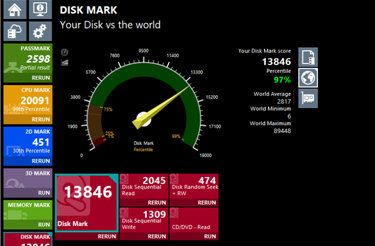
- After Hardware Upgrades: To ensure stability with new components.
- Every Few Months: For maintenance, especially if using demanding software.
- When You Notice Performance Drops: To identify potential issues early.
How to test CPU performance for gaming
Use gaming benchmarks like 3DMark or built-in game benchmarks (like in Shadow of the Tomb Raider) to see how well your CPU handles gaming. These benchmarks simulate high-intensity gaming loads and provide scores to gauge gaming performance.
How to test CPU performance Reddit
On Reddit, users recommend tools like Cinebench, Geekbench, and UserBenchmark for testing CPU performance. These tools provide reliable scores and are widely used by the tech community for comparing CPUs.
How to test CPU performance in a laptop
Use lightweight benchmarking tools like Geekbench or PassMark to test CPU performance on a laptop. These tools won’t overheat your device but still give accurate insights into processing speed and performance.
Read Most Important: ID-COOLING SL360 White CPU Liquid Cooler – Complete Guide 2024!
How to test CPU performance free
Free tools like Cinebench, CPU-Z, and UserBenchmark offer reliable ways to test your CPU performance without any cost. These tools are easy to use and provide performance metrics and scores for your CPU.
How to test CPU health
To check CPU health, run a stress test with Prime95 or Intel Burn Test to ensure your CPU remains stable under heavy load. Monitoring tools like HWMonitor can help track temperatures and detect potential overheating issues.
How to check processor score in mobile
Use benchmarking apps like Geekbench or AnTuTu on mobile devices to get a processor score. These apps give single-core and multi-core scores to help compare performance with other mobile CPUs.
CPU benchmark test online
Websites like UserBenchmark and CPUBenchmark.net offer online CPU benchmarking. You can download their tools to get benchmark scores, compare your CPU to others, and even upload results for community feedback.
CPU test
To run a CPU test, download a tool like Geekbench, Cinebench, or Prime95. These tools provide a variety of tests for CPU performance, stability, and thermal health, covering both everyday tasks and stress scenarios.
How do I check my CPU Performance?
You can check CPU performance using tools like Task Manager in Windows or Activity Monitor on Mac, which show real-time CPU usage. For detailed benchmarking, try Cinebench or Geekbench.
How can you test your CPU?
Use benchmarking tools like Cinebench or Geekbench for performance metrics, and Prime95 for stress testing to see how well your CPU handles high loads.
How do I know if my CPU is running good?
A stable CPU runs without overheating or causing crashes during regular tasks. Use a monitoring tool like HWMonitor to check temperatures and ensure they stay below 85°C under load.
How to test CPU Performance on Windows 10?
Open Task Manager (Ctrl + Shift + Esc) to monitor CPU usage. For more detailed tests, use Windows Performance Monitor or download Geekbench or Cinebench for thorough benchmarking.
How to check if CPU is bad?
Frequent crashes, high temperatures, and performance drops are signs of a failing CPU. Use Prime95 for stress testing and HWMonitor to check for unusual temperature spikes.
How do I check my CPU health?
Run a stress test like Prime95 and use monitoring software like HWMonitor or Core Temp to ensure your CPU stays stable under load and within safe temperature limits.
How to diagnose CPU issues?
Use Event Viewer in Windows to check for error logs, run Prime95 to see if your CPU fails under stress, and use HWMonitor to track unusual temperature or voltage readings.
How do I know if my CPU is weak?
If your CPU struggles with multitasking, gaming, or high-demand software, or shows low scores in benchmarks like Geekbench, it may be outdated or underpowered.
How to run a CPU diagnostic?
Use Intel Processor Diagnostic Tool (for Intel CPUs) or AMD System Monitor to run diagnostics. These tools perform various tests to ensure your CPU is functioning properly.
How do I know if my CPU speed is good?
Check your CPU speed in Task Manager under the “Performance” tab. Compare it with the recommended requirements for your applications or use benchmarking to see how it performs.
How do I check my CPU and RAM Performance?
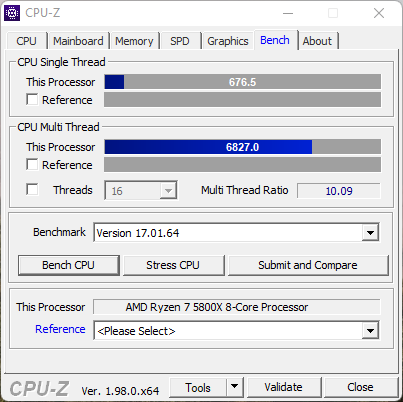
Use Task Manager in Windows under the “Performance” tab to monitor CPU and RAM usage in real time, or use Geekbench for a comprehensive benchmark of both components.
What is the shortcut to check CPU Performance?
On Windows, press Ctrl + Shift + Esc to open Task Manager directly, where you can check CPU usage and performance in real-time under the “Performance” tab.
Read Most Important: Infinite Health SFV Cheat Engine CPU vs CPU – Complete Guide 2024!
FAQs
1. Can I test my CPU without any additional software?
Yes, but software tools like Geekbench and Cinebench provide more accurate and comprehensive results.
2. Is stress testing safe for my CPU?
Stress testing is safe if monitored carefully. Avoid long, continuous tests, and keep an eye on temperatures.
3. How can I monitor CPU temperature during tests?
Use software like HWMonitor or Core Temp to track your CPU’s temperature while testing.
4. Will overclocking my CPU improve test scores?
Yes, overclocking can boost performance, but ensure your cooling is adequate to handle the extra heat.
5. What’s the best tool for CPU testing?
Geekbench and Cinebench are popular for synthetic benchmarks, while Prime95 is excellent for stress testing.
Conclusion
Testing your CPU performance doesn’t have to be a mystery. With the right tools and a bit of time, you can gain valuable insights into your system’s capabilities and make informed choices about upgrades and optimizations. Remember, a well-maintained CPU ensures smoother performance and a better computing experience.
Read Most Important:
