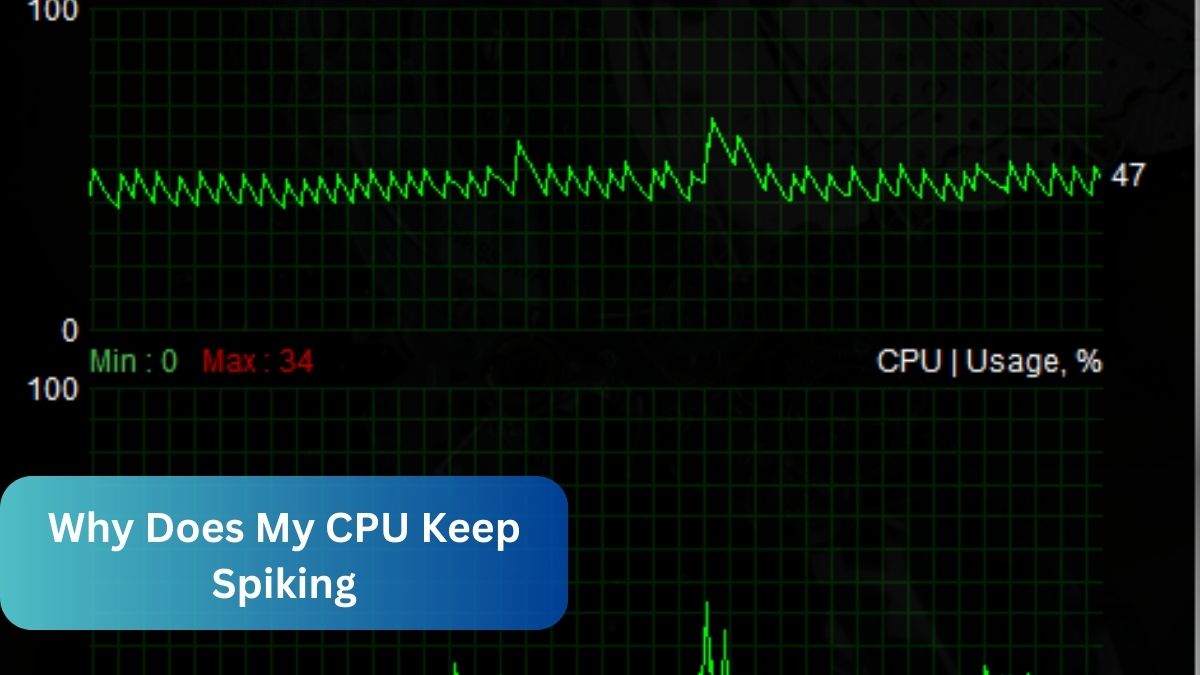“Why does my CPU keep spiking?” CPU spikes usually happen because of too many background applications, malware, or system overheating. To fix it, close unnecessary programs, run a malware scan, and make sure your system is properly cooled. Keeping your software and drivers updated can also help prevent spikes.
I’ve experienced times when I asked myself, “Why does my CPU keep spiking?” It turned out that background apps were running without me noticing, causing my system to lag until I closed them.
In this article, we will discuss “Why Does My CPU Keep Spiking”.
Table of Contents
Why Does My CPU Keep Spiking?
In today’s fast-paced digital world, our computers are central to both work and entertainment. Yet, nothing disrupts productivity more than when your computer slows down due to high CPU usage. You might find yourself asking, “Why does my CPU keep spiking?” This is a common issue that can stem from various causes, and understanding it is crucial for maintaining your computer’s performance.
What Are CPU Spikes?
Before diving into the reasons behind these spikes, let’s first understand what they are. A CPU spike occurs when your computer’s central processing unit (CPU) experiences a sudden and unexpected increase in usage.
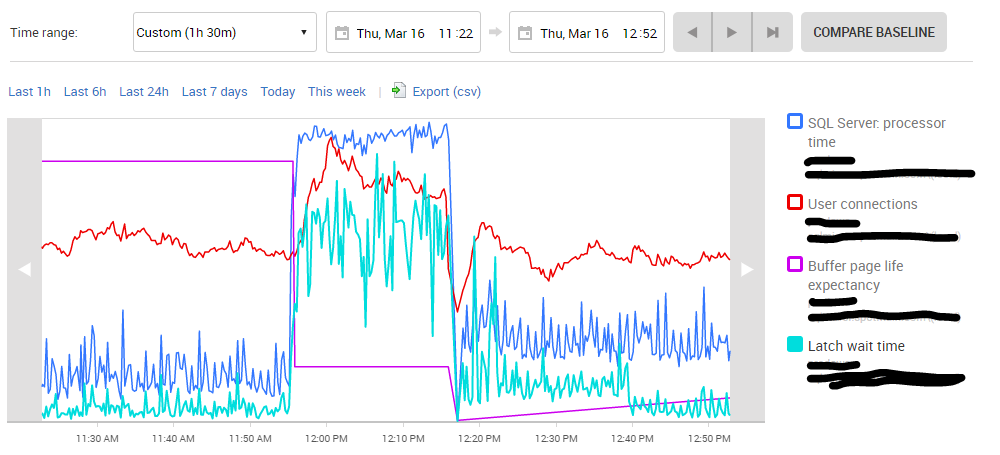
This can cause your system to slow down, applications to lag, or even the entire computer to freeze temporarily. If you’ve ever found yourself wondering, “Why does my CPU keep spiking?” you’re not alone. These spikes are a signal that something on your system is demanding more resources than usual.
Read Most Important: How Many Cores In A CPU – Ultimate Guide In 2024!
Common Causes of CPU Spikes
- Background Processes and Applications
One of the most common answers to “Why does my CPU keep spiking?” is the presence of numerous background processes and applications. Often, these processes run without your knowledge, consuming significant CPU power. Programs like cloud storage services, automatic updates, and even some browser extensions can contribute to CPU spikes. - Malware and Viruses
Another frequent culprit is malware. If your system is infected, malicious software could be using your CPU to perform tasks in the background, leading to spikes. This is why it’s crucial to have up-to-date antivirus software and perform regular scans to identify and eliminate threats. - System Overheating
Overheating can cause your CPU to spike as the system tries to manage the excess heat. Poor ventilation, dust build-up, or failing cooling components can all lead to higher CPU temperatures and, consequently, CPU spikes. If you’ve been wondering, “Why does my CPU keep spiking even when I’m not running many programs?” overheating might be the answer. - Outdated Drivers and Software
Running outdated drivers and software can also lead to inefficiencies in your system, causing higher CPU usage. Regularly updating your drivers ensures that your system runs smoothly, preventing unnecessary spikes. - Heavy Multimedia Usage
High-resolution video editing, gaming, or running multiple multimedia applications can be taxing on your CPU. If these activities coincide with your question of “Why does my CPU keep spiking?” then managing your multimedia usage might help.
How to Diagnose CPU Spikes
Identifying the root cause of your CPU spikes involves a few diagnostic steps:
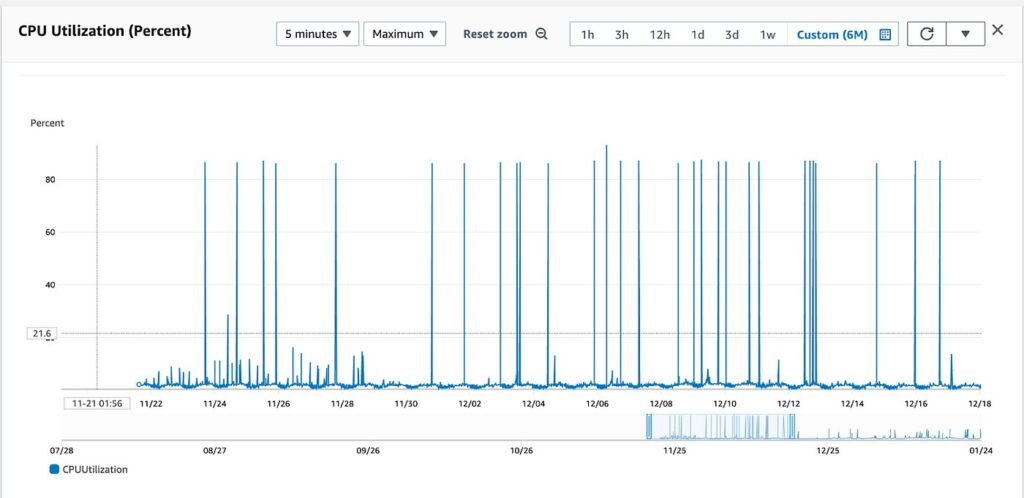
- Using Task Manager
The Task Manager is a built-in Windows tool that allows you to monitor which applications are using the most CPU. To use it, press Ctrl + Shift + Esc, click on the ‘Processes’ tab, and look for any programs showing unusually high CPU usage. - Resource Monitor and Performance Monitor
For more in-depth analysis, tools like Resource Monitor and Performance Monitor can provide detailed insights into your system’s performance. These tools allow you to track CPU usage over time and identify specific patterns or processes causing spikes. - Checking for Malware
Run a full system scan using your antivirus software. Detecting and removing malware can often resolve unexplained CPU spikes. - Monitoring System Temperature
Use software tools to check your CPU temperature. If it’s running hot, improving your system’s cooling might be necessary to prevent future spikes.
Read Most Important: how to determne a pnoz multi cpu ip address – A complete guide!
How to Fix CPU Spikes
After diagnosing the problem, here are some steps you can take to fix CPU spikes:
- Close Unnecessary Applications
Regularly check for and close any applications you are not actively using. This frees up resources and can immediately reduce CPU spikes. - Update Drivers and Software
Keep your system’s software and drivers up to date to avoid compatibility issues and inefficiencies that can cause spikes. - Improve System Cooling
Ensure your computer is well-ventilated and clean the interior to remove dust. Consider upgrading your cooling system if necessary. - Run a Full Malware Scan
If you suspect malware is the cause, running a comprehensive malware scan and removing any detected threats is essential. - Optimize Startup Programs
Disable unnecessary startup programs to reduce the initial load on your CPU when you boot up your system.
Preventing Future CPU Spikes
To avoid asking “Why does my CPU keep spiking?” in the future, consider these preventive measures:
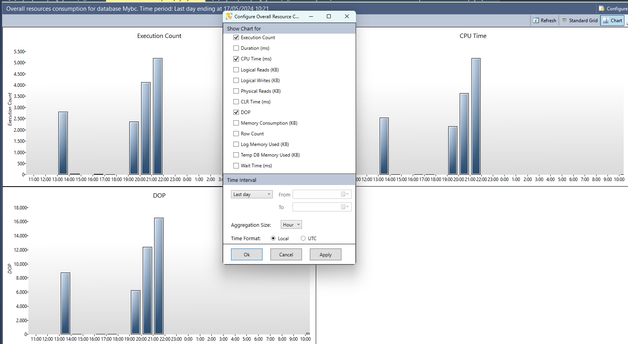
- Regular System Maintenance
Regular updates, scans, and cleanups will keep your system running smoothly. - Managing Applications Wisely
Be mindful of the number and types of applications you run simultaneously, especially those that are resource-intensive. - Using System Monitoring Tools
Utilize system monitoring tools to keep an eye on your CPU usage in real-time, allowing you to catch potential issues early.
CPU usage spikes while gaming:
CPU usage spikes while gaming can be caused by demanding game settings, background processes, or outdated drivers. Lowering game settings and closing unnecessary programs can help reduce these spikes.
Read Most Important: what cpu does the omen 25l gt15 1075t have spec – A complete guide!
Why does my cpu keep spiking windows 10:
CPU spikes on Windows 10 may be due to background tasks, such as updates or antivirus scans, or software conflicts. Checking for these processes and optimizing startup programs can help stabilize CPU usage.
Why does my CPU usage spike to 100 when playing games:
CPU usage spiking to 100% when playing games is often due to the game’s high resource demand or poorly optimized settings. Reducing graphic settings and updating drivers can help prevent these spikes.
Why does my CPU keep spiking on Roblox:
CPU spikes on Roblox can be caused by the game’s scripts, background applications, or limited system resources. Closing other applications and ensuring your system meets the game’s requirements can help reduce spikes.
Why is my CPU at 100% when nothing is running:
A CPU at 100% when nothing is running can indicate hidden background processes, malware, or a stuck program. Checking Task Manager for unusual activity and running a virus scan can help identify the cause.
Random CPU spikes Windows 11:
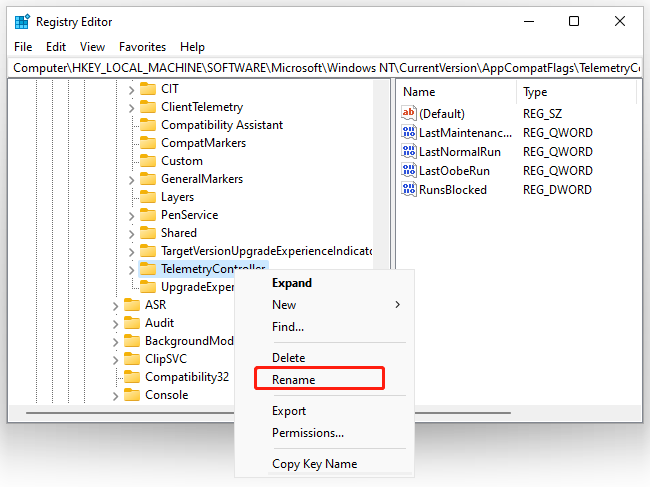
Random CPU spikes on Windows 11 can be due to background services, driver issues, or system updates. Monitoring Task Manager and updating your drivers can help address these spikes.
Why is my CPU usage so high with nothing running:
High CPU usage with nothing running may be caused by hidden background tasks, malware, or system errors. Investigating these through Task Manager and performing system scans can help resolve the issue.
Read Most Important: Can I Use 8 Pin CPU Cable For GPU – Complete Guide 2024!
FAQs
How to fix CPU spikes?
To fix CPU spikes, close unnecessary background applications and check for malware. Updating drivers and adjusting power settings can also help stabilize CPU performance.
Why is my CPU temp spiking constantly?
Constant CPU temperature spikes can be caused by heavy background processes, poor ventilation, or old thermal paste. Cleaning the CPU and improving cooling can help resolve the issue.
Are 100% CPU spikes normal?
100% CPU spikes are not normal and usually indicate an issue with software or system processes. Identifying and resolving the cause is important to prevent performance issues.
Why is my CPU going crazy?
Your CPU may be “going crazy” due to high-demand applications, malware, or outdated drivers. Checking for these issues and reducing load can help stabilize your CPU.
Why is CPU randomly spiking?
Random CPU spikes can occur due to background updates, running multiple programs, or malware. Monitoring your system and closing unnecessary tasks can reduce these spikes.
How do I know what is spiking my CPU?
You can identify what’s spiking your CPU by using Task Manager to monitor processes. Look for tasks using high CPU percentages and investigate further.
Why is my CPU getting so hot all of a sudden?
Sudden CPU overheating can be due to blocked airflow, failing cooling systems, or high workloads. Ensure your cooling fans are working and clean out any dust.
Why is my CPU temperature going up for no reason?
CPU temperatures may rise due to hidden processes, malware, or inadequate cooling. Running antivirus scans and improving ventilation can help manage temperatures.
Why is CPU temperature fluctuating so much?
CPU temperature fluctuations are often caused by changing workloads or poor cooling. Ensuring your CPU is well-cooled and not overburdened can reduce fluctuations.
How long is a CPU lifespan?
A CPU’s lifespan is typically 5-10 years, depending on usage and care. Overheating and high workloads can shorten its life, while good maintenance can extend it.
How to make a CPU run better?
To make a CPU run better, keep it cool, regularly update software, and avoid running too many processes at once. Cleaning dust and applying fresh thermal paste can also help.
Is 100 F bad for CPU?
100°F (37°C) is a safe operating temperature for a CPU. Issues arise when temperatures exceed 176°F (80°C), which can lead to overheating and damage.
Conclusion
In conclusion, CPU spikes can be caused by a variety of factors, including background applications, malware, or system overheating. By regularly maintaining your system, closing unnecessary tasks, and keeping software updated, you can prevent these spikes and ensure smooth performance.
Read Most Important: