After upgrading your CPU, your PCIe card might stop working due to compatibility issues with the motherboard, outdated BIOS, or power delivery problems. It could also be caused by incorrect BIOS settings or physical damage during installation. To fix this, check the compatibility of your CPU and motherboard, update the BIOS, and ensure the PCIe card is properly seated. If issues persist, try troubleshooting by testing the card in another system.
After I upgraded my CPU, my PCIe card stopped working, which was frustrating. I quickly realized it was due to an outdated BIOS, and updating it resolved the issue!
In this article, we will discuss “Why Your PCIe Card Stopped Working After a CPU Upgrade”.
Table of Contents
Introduction
Upgrading your CPU is often an exciting step toward better performance and faster processing speeds. However, many users face a frustrating problem: the PCIe card stopped working after CPU upgrade. This issue can cause panic, especially if your GPU or other essential hardware components are connected via PCIe slots. In this article, we’ll dive deep into why this happens and how to fix it, ensuring your system runs smoothly post-upgrade.
Understanding PCIe Cards and CPU Upgrades

A PCIe (Peripheral Component Interconnect Express) card plays a critical role in enhancing your system’s capabilities. These cards are used for GPUs, network adapters, sound cards, and more. When upgrading a CPU, users often focus on the processor’s benefits, but it’s essential to understand how the new CPU interacts with other hardware, especially the PCIe slots.
When a PCIe card stopped working after a CPU upgrade, it’s usually due to changes in the motherboard, BIOS, or system settings that weren’t accounted for during the upgrade process.
Reasons Why the PCIe Card Stopped Working After CPU Upgrade
Compatibility Issues
One of the primary reasons a PCIe card stopped working after CPU upgrade is compatibility between the new CPU and the motherboard. Each CPU is designed to work with specific chipsets, and if the motherboard doesn’t fully support the new processor, the PCIe slots might not function correctly. Incompatible BIOS versions can also create issues, requiring a firmware update.
Read Most Important: Best Processors for LGA 1366 – A Comprehensive Guide!
Power Delivery Changes
Sometimes, when upgrading a CPU, the power delivery to the motherboard changes. Modern CPUs can have different power requirements, and this can interfere with the PCIe slots, causing devices like your GPU to stop working. It’s not uncommon to see the PCIe card stopped working after CPU upgrade due to insufficient power being directed to the PCIe slot.
Motherboard Settings and BIOS Configuration
Upgrading a CPU may reset certain motherboard settings. If your BIOS was configured for a specific PCIe card, changing the CPU might alter these settings, causing the PCIe card to become undetected. It’s essential to verify the BIOS settings after an upgrade if your PCIe card stopped working after CPU upgrade.
Hardware Damage During the Upgrade
Handling the motherboard or other components during a CPU upgrade may lead to accidental damage. Even if everything was installed correctly, there’s a chance that the PCIe card stopped working after CPU upgrade due to a damaged slot, card, or connector.
PCIe Slot Limitations
When upgrading to a newer CPU, there could be changes in the number of available PCIe lanes. Some high-end CPUs support more lanes than others, but if your motherboard doesn’t support enough lanes, your PCIe card may stop functioning. This is another reason why users report that their PCIe card stopped working after CPU upgrade.
Troubleshooting: What to Do When Your PCIe Card Stops Working
If your PCIe card stopped working after CPU upgrade, here are some troubleshooting steps to help you resolve the issue:

- Update BIOS and Drivers: Check for the latest BIOS update from your motherboard’s manufacturer. Updating the BIOS can resolve many issues caused by CPU upgrades.
- Reinstall the PCIe Card: Ensure that your PCIe card is seated properly in the slot. Sometimes, minor misalignments can cause the card to stop working.
- Test on Another System: Try the PCIe card in a different PC to see if the issue lies with the card or the motherboard.
- Clear CMOS/Reset BIOS: After installing a new CPU, it’s a good idea to reset the BIOS. This can resolve any conflicts between the new CPU and the PCIe slots.
Preventing PCIe Card Issues After CPU Upgrades
To avoid running into a situation where your PCIe card stopped working after CPU upgrade, follow these best practices:
- Ensure Compatibility: Before upgrading, check if your motherboard supports the new CPU and that the BIOS is up to date.
- Backup Settings: Always back up your BIOS settings before a major hardware upgrade.
- Careful Installation: Handle all components carefully during the upgrade process to avoid any physical damage to your PCIe slots or cards.
Read Most Important: CPU-XPR-CU-I-V3 – The Ultimate Guide to High-Performance Computing!
Why is my computer not booting after CPU upgrade?
If your computer is not booting after a CPU upgrade, it could be due to several factors:
- Incompatible CPU: Your new CPU may not be compatible with your motherboard or its chipset. Make sure the CPU is supported by the motherboard.
- Outdated BIOS: The BIOS may need to be updated to support the new CPU. An outdated BIOS can prevent the system from recognizing the processor, causing boot failures.
- Incorrect Installation: If the CPU is not properly seated in the socket or if the cooler is not securely attached, the computer might not boot.
- Power Supply Issues: The new CPU might require more power than your power supply can deliver, leading to boot problems.
Is CPU connected to PCIe?
The CPU is indirectly connected to PCIe (Peripheral Component Interconnect Express) lanes. The CPU interacts with PCIe devices, like GPUs or NVMe SSDs, through the motherboard. Some modern CPUs even have their own dedicated PCIe lanes for certain high-speed devices, improving overall system performance. However, most PCIe slots are managed by the motherboard’s chipset.
Do I need to do anything after installing a new CPU?
Yes, after installing a new CPU, there are a few things you should do:

- Update BIOS: Ensure that your motherboard’s BIOS is updated to the latest version to support the new CPU.
- Check CPU Cooler: Make sure the CPU cooler is properly installed to avoid overheating issues.
- Reset BIOS Settings: If needed, reset the BIOS (Clear CMOS) to properly detect the new CPU and avoid configuration conflicts.
- Verify Drivers: Make sure that all system drivers, especially related to the motherboard, are up to date.
Do I need to upgrade my GPU if I upgrade my CPU?
You don’t always need to upgrade your GPU when upgrading your CPU. However, it can be beneficial if your new CPU is significantly more powerful and your current GPU might bottleneck the system’s performance. If you’re using your computer for gaming or graphic-intensive tasks, a GPU upgrade alongside a CPU upgrade can lead to a better overall experience, but it’s not mandatory unless your current GPU is outdated or underperforming.
Read Most Important: How Much RPM for CPU Fan – Your Ultimate Guide 2024!
Can the CPU cause computer not to boot?
Yes, the CPU can cause the computer not to boot if:
- It’s incompatible with the motherboard.
- It’s not properly installed or seated in the socket.
- The CPU is defective or damaged.
- The cooling system isn’t working, causing the CPU to overheat.
- The BIOS doesn’t recognize the new CPU due to lack of support or outdated firmware.
Does PCIe work with CPU?
Yes, PCIe (Peripheral Component Interconnect Express) works with the CPU indirectly. The CPU communicates with PCIe devices (like GPUs, SSDs, and other expansion cards) through the motherboard. The motherboard’s chipset manages the PCIe lanes, which are the pathways for data transfer. So while PCIe does not connect directly to the CPU, it relies on the CPU’s processing power to communicate and function correctly.
How does PCIe communicate with CPU?
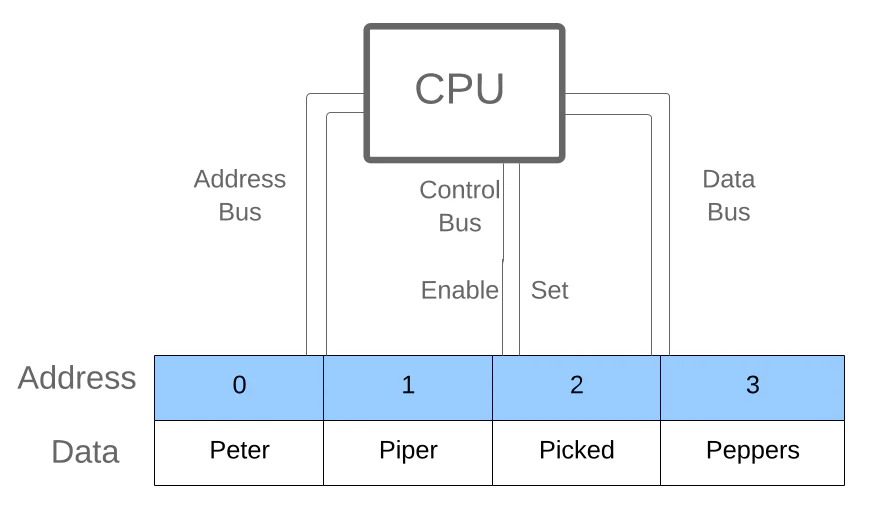
PCIe communicates with the CPU through a series of lanes that are managed by the motherboard’s chipset. Each PCIe lane consists of two pairs of wires: one for sending data and one for receiving it. When a PCIe device is connected to a slot, the CPU sends commands through these lanes to the device, which responds with data. This high-speed communication allows the CPU to efficiently manage and utilize the resources provided by PCIe devices.
Can you put a PCIe 4.0 card in a 5.0 slot?
Yes, you can put a PCIe 4.0 card in a PCIe 5.0 slot. PCIe is designed to be backward compatible, meaning that newer slots can accommodate older cards. However, while the PCIe 4.0 card will function in the PCIe 5.0 slot, it will operate at PCIe 4.0 speeds. The performance will not be limited by the slot, but the full potential of PCIe 5.0 (higher bandwidth) will not be utilized until a PCIe 5.0 card is installed.
Read Most Important: High Cpu Plc Usage – Ultimate Guide 2024!
FAQs
1. Why did my PCIe card stop working after a CPU upgrade?
The most common reasons a PCIe card stopped working after CPU upgrade include compatibility issues, outdated BIOS, power delivery changes, or hardware damage during installation. It’s essential to check these factors when troubleshooting.
2. Can an outdated BIOS cause PCIe cards to stop working?
Yes, if the BIOS is outdated, it might not support the new CPU or the PCIe slots, leading to issues where the PCIe card stopped working after CPU upgrade. Updating the BIOS is often a crucial troubleshooting step.
3. Could power issues be causing my PCIe card failure after a CPU upgrade?
Absolutely. A new CPU might have different power demands, and the power distribution on the motherboard could shift, causing insufficient power to the PCIe slots, which may be why your PCIe card stopped working after CPU upgrade.
4. How can I fix my PCIe card after a CPU upgrade?
You can fix your PCIe card by updating your BIOS and drivers, reinstalling the PCIe card, testing it on another system, or resetting your BIOS settings. These troubleshooting steps should help resolve most problems where the PCIe card stopped working after CPU upgrade.
5. Can a PCIe card be damaged during a CPU upgrade?
Yes, if the PCIe card or its slot was accidentally damaged during the installation process, it might explain why the PCIe card stopped working after CPU upgrade. Be sure to handle components with care to avoid physical damage.
Conclusion
In summary, dealing with a situation where your PCIe card stopped working after a CPU upgrade can be frustrating, but it’s often fixable. Common reasons for this issue include compatibility problems, outdated BIOS, power delivery changes, or even accidental hardware damage. By carefully checking these factors and following troubleshooting steps, you can usually resolve the issue and get your system running smoothly again. Remember, ensuring compatibility and keeping your BIOS updated are crucial steps when upgrading your CPU to avoid any problems with your PCIe card.
Read Most Important:

[…] Read Most Important: Why Your PCIe Card Stopped Working After a CPU Upgrade – Read Important Details! […]
Thank you for being of assistance to me. I really loved this article.
Thank you for your articles. They are very helpful to me. Can you help me with something?
The articles you write help me a lot and I like the topic
I really appreciate your help
Your articles are extremely helpful to me. Please provide more information!